Popularized by the LG G2, double tap-to-sleep (and double-tap-to-wake) function can now be retrofitted to most Android phones without root. While double tap-to-sleep function allows users put their phone to sleep by just double tapping on the display, double-tap-to-wake function allows users to unlock their phone by just double tapping on the display. No need to pick up the phone and use the power button.
Custom kernel and Xposed module are available to get double tap-to-sleep and double-tap-to-wake function on any Android phone, but these methods requires root access on the phone. However, there is a very simple method to get double-tap-to-sleep function on any phone without root. Read on to know how it is.
In this guide, we show you how to get double tap-to-sleep function on any phone without root. For this tutorial, we use two free apps – Apex Launcher and Greenfy. You can configure to put your phone to sleep using Apex Launcher, although this action will only work from the home screen.
Note that, Nova launcher has also this feature, but only available with the prime version. Also, Greenfy is a best app that helps you fix most of the performance issues caused by battery leeching, memory hogging and stealthily running apps.
You can enable double-tap-to-sleep function on any phone that supports Apex launcher and Greenify app.
Enable double tap to sleep function on your phone
1. Install Apex Launcher and Greenfy apps from Play Store.
2. Run Apex Launcher and go to Apex Settings -> Behavior settings ->and tap Desktop double tap.
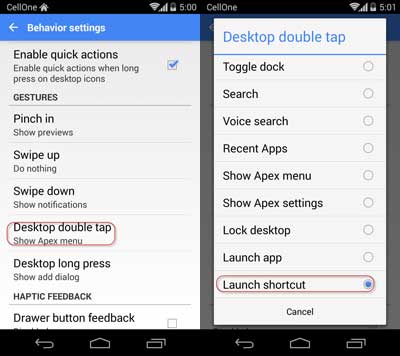
3. A menu will appear. Swipe down and choose “Launch shortcut” option.
4. A new menu will appear. Choose “Hibernate + Lock Screen” option and close the Apex settings.
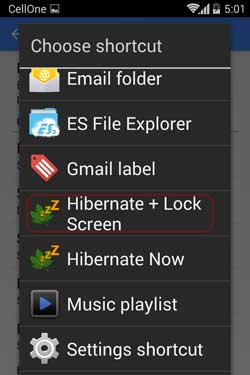
5. Now, you need to authorize Greenify to lock your screen. Go to your home screen and double-tap anywhere on an empty space. A dialogue will appear, asking you to grant the app device administrator rights. Just activate it. You are done!
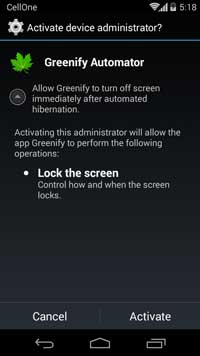
Now, just double tap anywhere on your home screen and see how it is working. Enjoy your new gesture-based shortcut to lock down your Android phone! (Source)

![[Update] How to Install Nothing Launcher on any Android Phone Nothing-Launcher](https://techtrickz.com/wp-content/uploads/2022/04/Nothing-Launcher-218x150.jpg)
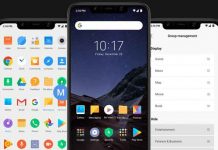
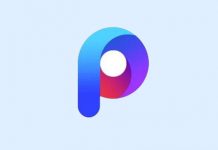
Followed the complete procedure as you mentioned but unfortunately it’s asking me to enter my password instead of getting unlocked by fingerprint. I guess this happened after some recent security update. Can you please suggest any other workaround.
Thank you so much for the post. I love using stock rom with root, to change dpi. The only thing I was missing is tap to sleep. With this I can manage 🙂
Thanks a lot.
To control volume without physical keys, I think it requires third-part audio/video player that it support?
Hi, thanks for this nice tip! Actually, I was searching for the other way round, i.e. an option to unlock from sleep mode without pressing the power button. Is it possible somehow? I run android lollipop+apex launcher.
Furthermore I’d like to control volume without physical keys (I need to spare them). Is there any trick?
Thanks in advance!