The 3G internet speed on your Android phone varies with networks and phone models. Poor signal strength, signal congestion and device model will also contribute to poor 3G connection speed. If you have root access and your cellular network supports Van Jacobson style TCP/IP header compression, you can double your 3G internet speed. Read on to know how it is.
The below tutorial will let you know how to get better 3G internet speed on your Android phone. You can try the trick on any Android phone, but your phone should have root access and your cellular network supports Van Jacobson style TCP/IP header compression.

Thanks to the XDA user bahathir for the simple trick, which will help you speed up 3G internet connection on your Android phone. All you need to make a small change in the system file, but you should be an advanced user and should know what you are doing.
How to speed up 3G Internet on Android Phone
Disclaimer: Follow the guide at your own risk. We will not be responsible for any damage that occurs. The guide is intended for technically talented users only
Prerequisites:
a) You have root permission on your phone
b) Any root file manager (for example, ES File Explorer) installed on your computer
How to boost up 3G network on your phone
1. Download ‘Options.7z’ file [HERE] and unzip it on your computer using 7zip. You will get a file named ‘Options’.
2. Transfer the ‘Options’ file to your phone’s SD card.
3. Open ES File Manager (or any other root browser) and enable root permissions (Menu -> Root Explorer -> and switch on the option).
4. Go to the location where you saved the ‘Options’ file in ES File Explorer and copy it (press and hold the file and select Copy)
5. Now, go to the folder named ‘ppp’ (/ system / etc / ppp) and paste the ‘Options’ file (you have just copied) inside the ppp folder.
[If you have the Options file inside the PPP folder, back it up first and paste the modified options file]
6. Now, you need to change its permission to ‘re-re-re’. To set permission, tap and hold the ‘Options’ file and select More -> Properties -> Permissions, and set the permission to re-re-re (see screenshot for example).
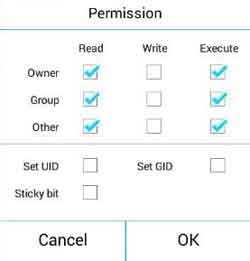
7. Once done, close ES File Explorer and reboot your device.
Now, check your 3G internet speed by installing Speedtest.net app from play store [HERE]. You will definitely get an improvement in the connection speed.
Troubleshooting: As said, the above method works if the cellular network supports Van Jacobson style TCP/IP header compression.
If there is no improvement or problem connecting to 3G network after this method, just delete the ‘Options’ file from ‘ppp’ folder. (Source – XDA)

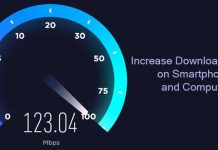

![Cut Down Internet Data Usage In Windows 8 [How to] Windows-8 CP](https://techtrickz.com/wp-content/uploads/2012/03/Windows-8-218x150.jpg)