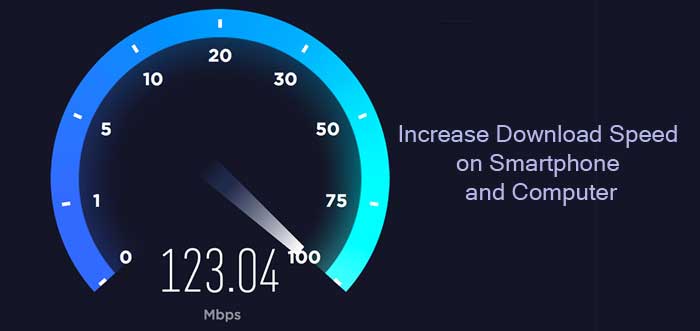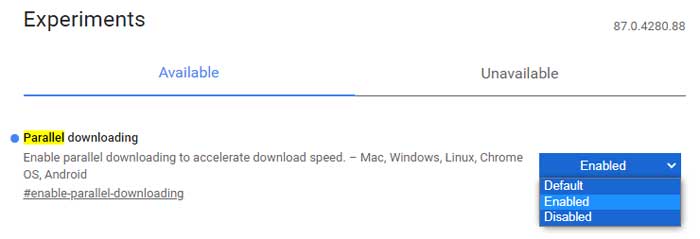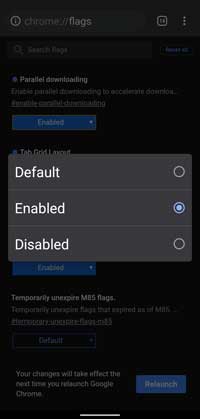Internet speed is increasing and, with 4G, 5G, and Fiber-optic broadband, download speeds are unbelievably fast compared to a few years ago. But not all have high-speed internet connections, so downloading large files from the internet is a tricky job for them. Luckily, there is a way to increase download speed on your Android, Windows, Mac, and Linux, and it is without requiring any new app.
Here we use Google Chrome/Microsoft Edge’s feature, Parallel Downloading, to increase the download speed. This technology split your download into several smaller parts and downloads these parts simultaneously to maximize the available internet bandwidth. Currently, Parallel Downloading is an experimental feature and disabled by default.
Parallel Downloading will help to download files fastly, especially on a slower internet connection. If you download several big files, then Parallel Downloading will also helpful to download files more quickly on a faster connection.
Steps to Enable Parallel Downloading on Google Chrome and Microsoft Edge
Here’s the step-by-step guide on how to increase download speed without any new app on your Android, Windows, Mac, and Linux systems.
Step 1: Open Google Chrome or Microsoft Edge browser on your device.
Step 2: Type chrome://flags (for Chrome) or edge://flags (for Edge) in the address bar, and hit Enter.
Step 3: In the experimental search box, search for the “parallel” flag.
Step 4: Next, in the search results, change the “Parallel Downloading” flag from Default to Enabled.
Step 5: After enabling the experimental flag, relaunch Chrome/Edge browser.
So, this was how to increase download speed on your Android, Windows, and other systems. Big files now download more quickly.
More Resources
- How to check internet speed on Android without any app
- How to enable Network Speed indicator on status bar
- Turn off open WiFi Network nags on Android devices
- How to Reverse Tethering on Android without root
- The fastest way to change DNS servers (IPv4, IPv6) on Windows 10