Samsung Galaxy S6 and S6 Edge is a faster and responsive phone, but one complaint among users about Galaxy S6 & S6 Edge is the missing quick setting toggles, such as mobile data, private mode, and mobile hotspot. These toggles are disappearing from Quick Setting panel without an obvious reason. Samsung has managed to fix this bug through a simple app called Quick Panel Restore.
You can use Quick Panel Restore app to get back the disappeared quick setting toggles in Galaxy S6/S6 Edge. All you need to download and install the app, open it and just apply the restore option and then uninstall it. This app will restore the missing quick toggles (private mode, mobile data, and mobile hotspot). Below is the detailed instruction.

The quick settings panel in Galaxy S6/S6 Edge is the most convenient option, which lets users’ quickly toggles (on/off) some of the most frequently used settings, such as Wi-Fi, mobile data, mobile hotspot, Bluetooth, etc. You can access the panel by just pull-down the notification bar. In the standard view, there are just five toggles visible in Galaxy S6. However, this is scrollable left and right to see up to ten additional buttons, which you can edit as per your requirements.
Get Back Disappeared Quick Settings Toggles in Galaxy S6/S6 Edge
1. On your Galaxy S6/S6 Edge, launch Galaxy Apps (required Samsung account to download apps, if not create one).
2. Tap the search button, and then search the application “QuickPanel Restore”.
3. Once you find it, tap ‘Install’ button. Once installation completed, open it.
4. The app has a very simple interface with only a ‘Restore’ button. Just tap the ‘Restore’ button.
5. It will restore the missing quick setting toggles. Now, simply uninstall the QuickPanel Restore app from your device, as it is no longer needed.
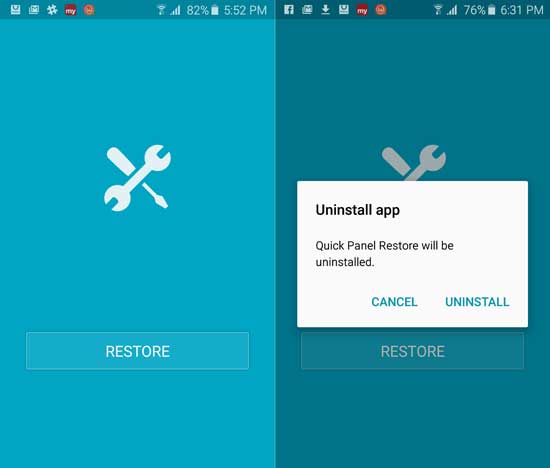
Now, if you do not have a Samsung account, you can download the S6 Quick Panel Restore app apk [HERE] and install it. However, you might need to enable the Unknown sources option. (source)

