Google has unveiled Android P Beta at I/O 2018 and now available for a number of devices including Nokia 7 Plus. If you own a Nokia 7 Plus TA-1046 or TA-1055 variant, then you can install the Android P beta right now and enjoy awesome features of the upcoming Android OS (Android 9) before others get. Here is how to get and install official Android P Beta on Nokia 7 Plus.
Before you get start, Android P Beta is also available for latest devices from OnePlus, Xiaomi, Sony, Oppo, Vivo, and Essential alongside Google Pixel devices. The build comes with a number of new features like Adaptive Battery, AI-powered App Actions, gesture navigation, home swipe gestures, revamped Pixel Launcher, Adaptive Brightness with machine learning, and much more.
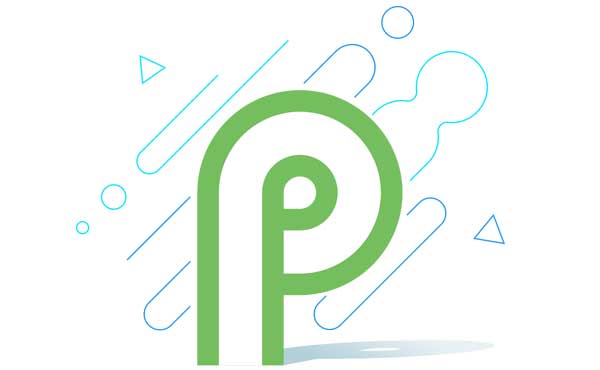
To install Android P Beta on Nokia 7 Plus (TA-1046 or TA-1055), following prerequisites are required. ADB and Fastboot driver setup on your computer, Android P beta system image (weighs 1.1GB), and some knowledge on ADB commands.
This guide assumes that you have made a full back up of your phone and more than 50% battery charge remaining in the phone.
Disclaimer: Follow the instruction at your own risk. We will not be liable if any damage occurs to your device and/or its components
Installation Instruction:
1) Go to Nokia Developer page and sign in with your Google, Facebook or Nokia account.
2) Enter your phone’s IMEI, Operator name and Country to register the device. Once the device added successfully, you will see validation OK message.
3) Click Install manually, and at the bottom of the page accept terms & condition, and then click ‘Download’ to download the firmware zip file. Save the zip file where ADB is installed.
4) On your phone, ‘Enable USB Debugging’ by going to Developer Options’ menu
5) Switch off the phone, press and hold Power + Volume Up buttons few second to boot into bootloader mode.
6) Select the Recovery option from the bootloader menu. Hold the Power button and press Volume Up once to enter into Recovery Mode.
7) Run the command ‘adb devices’ and confirm your device is listed.
8) Run the command ‘adb sideload File Name.zip’
(Replace ‘File Name’ with the name of the downloaded zip file)
9) Once the update has finished, reboot the phone by selecting ‘Reboot system now’
The first boot will take around 10 minutes to complete. Set up your new OS and enjoy the new features.
Note: You can roll back to stable Android 8.1 Oreo by manually flashing the ROM for the phone provided in the Nokia developer page.

