Many people have problem connecting their Nexus 5X to their PC via a USB cable. Even if the USB connection notification appeared on the phone, they could not access the media storage from the PC. In this guide, we shows you how to properly connect Nexus 5X to your PC via USB cable and transfer files between them.
Nexus 5X is the successor to the warmly remembered, two-year-old Nexus 5. Running on the Android 6.0 Marshmallow, Nexus 5X retains many of the qualities of its predecessor, and adds a few new awesome features. One among them is the USB Type-C connection in place of the micro-USB.

How to fix problem connecting Nexus 5X to PC via USB cable
Note that Nexus 5X has USB Type – C connection, so you need a suitable adapter if your PC does not have USB Type – C connection.
1. When Nexus 5X is first plugged in to your PC, Windows starts installing the required USB driver. Once done, you will get a USB connection notification on your phone.
2. Pull down the quick settings panel and tap the USB connection notification. By default, the connection will be in ‘Charging’ mode, which means you cannot access files.
3. Select ‘File transfers’ from the list to transfer files between your PC and phone.
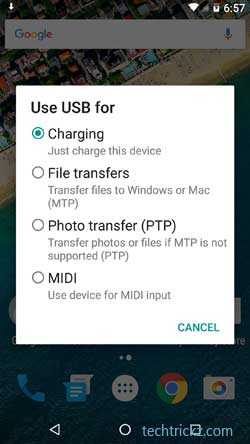
Now, if the notification does not appear when you plug in the USB cable to your computer, follow the guide given below.
1. Go to Settings -> About Phone -> Build number.
2. Tap Build Number 7 times to unlock the Developer options. Now, go back to the Settings menu and tap Developer options.
3. Scroll down and under Networking tap ‘Select USB Configuration’.
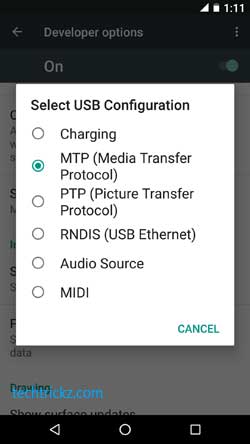
4. Choose the ‘File transfer’ or any other mode.



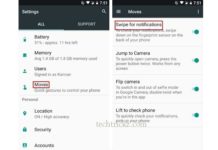
You may need to choose the ‘file transfer’ option every time you connect your device to your Mac Book Pro
I simply cannot communicate between my Nexus 5x and my Mac. What is the problem???
go to this website to solve the problem
https://techtrickz.com/how-to/fix-problem-connecting-nexus-5x-to-pc-via-usb-cable/
1. Go to Settings -> About Phone -> Build number.
2. Tap Build Number 7 times to unlock the Developer options. Now, go back to the Settings menu and tap Developer options.
3. Scroll down and under Networking tap ‘Select USB Configuration’.
?
4. Choose the ‘File transfer’ or any other mode. (I chose MTP)
Worked once after unlocking the screen. I then locked the screen with a pin and tried again. But the second time I got:“Can’t access device storage If you device’s screen is locked, disconnect its USB cable, unlock your screen, and then reconnect the USB cable. So I unlocked the screen again but still got “Can’t access device storage If you device’s screen is locked, disconnect its USB cable, unlock your screen, and then reconnect the USB cable.
Why should it be so difficult to connect my LG Nexus 5x to my Macbook Pro??