Fingerprint Swipe Gesture was an exclusive feature of Google Pixel and Pixel XL smartphones until now, but the recent Android 7.1.2 Nougat Beta update adds Pixel’s fingerprint swipe gesture to Nexus 5X and possibly Nexus 6P too. With this feature, you can view notifications from any screen with a quick downward swipe on the fingerprint sensor and the second downward swipe will open the quick settings menu. The upward swipe will close the notifications and quick settings menu.
In this tutorial, we show you how to enable fingerprint swipe gesture on Nexus 5X. It was assumed that Google will implement this feature on nexus 5X and Nexus 6P with the Android 7.1.1 update, but there was no such option with the update. Finally, Google bring this feature to Nexus devices too with the Android 7.1.2 Nougat. Read on to know how to enable Pixel’s fingerprint swipe gesture to Nexus 5X.
The advantage of Fingerprint Swipe gesture is that you do not need to swipe down the quick settings panel to view your notification. You can do this by just swiping down on the fingerprint sensor.
Also Read: If you are excited to try this feature on any of your phone (Of course, your device should have Fingerprint scanner with Marshmallow or above), read this tutorial.
How to Enable Fingerprint Swipe Gesture on Nexus 5X
1. Install Android 7.1.2 Nougat Beta build on your Nexus 5X. Read this article for more information.
2. After installing Android 7.1.2 Nougat update, open your phone ‘Settings’ menu.
3. Scroll down to ‘Moves’ menu and tap on it open the Moves gesture menu.
4. Toggle the switch ‘Swipe for notification’ to on position.
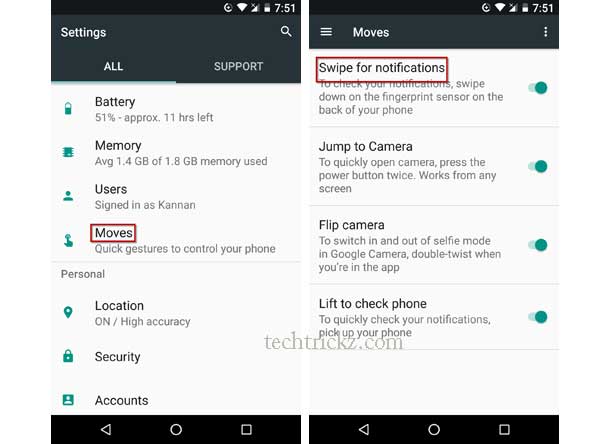
You are now ready to check your notifications by simply swiping down on the fingerprint sensor on the back of your phone. Note that the second down swipe will expand the quick settings menu and the swipe up gesture will close both.



