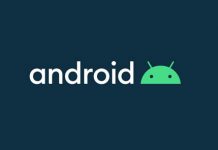A recent system update causes an unusual issue for many Samsung Galaxy S10 users. The July update prevented some user from unlocking their phone using their Home screen password. Samsung not yet addressed the issue, but you can fix it by rebooting your Galaxy phone into Safe Mode.
Here is how to boot your Galaxy S10 into Safe Mode and fix the issue ‘home screen password entry is not working’. It is a simple process. All you need to boot your Galaxy phone into Safe mode. In Safe mode, the device will accept your password.

How to Fix unable to unlock issue on Galaxy S10
1. Press the Power button and Volume Down key together. Keep pressing both keys until the phone reboots.
2. When you see the Samsung logo on your phone, release Power button, but keep the Volume Down pressed until the lock screen shows up.
3. Now, you will see Safe Mode displayed in the lower left corner of the screen.
4. Enter your password. The phone will accept it without any issue.
5. Backup all data, photos and other media as a precautionary measure (in case you want to factory reset your phone).
6. Now, reboot your phone into normal mode, by pressing the Power button.
7. After rebooting your phone back to standard mode, it will accept your password again.
Hope this guide will help you resolve the password issue on your Galaxy S10. Thanks to Samsung community member user Ar17V87ZCZ for this tip.
More Galaxy S10 tips and tricks:
- How to turn on Adaptive Battery on Samsung Galaxy S10
- Turn your Samsung Galaxy S10 into a Wireless Charging Mat
- Guide to install Google Camera on Galaxy S10