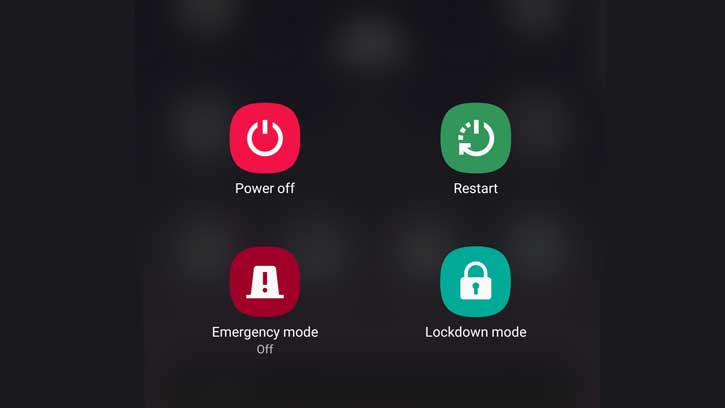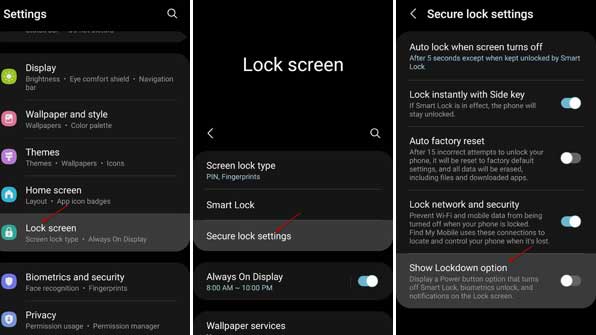Samsung Galaxy phone has a Lockdown mode, like on iPhone, to use in certain critical situations. You can use it to block all biometric security and voice recognition features, such as fingerprint unlock, face unlock, etc., on your Galaxy phones. And, in this mode, all notifications usually displayed on the Lock Screen will not show.
Samsung Galaxy phone lets you unlock the device in a variety of ways. Depending on the phone model, you can set up the fingerprint unlock, face unlock, Iris scanner, PIN, pattern, password, and swipe unlock to open your Galaxy phones. However, in some critical situations, malicious people can use some unlock methods to unlock your phone without your consent, for example, face unlocks and fingerprint unlocking.
ALSO READ: How to Locate a Lost Samsung Galaxy Phone Even if it is in Airplan mode
The Lockdown mode on the Samsung Galaxy phone helps you temporarily stop using fingerprint and face unlock. If you enable Lockdown Mode, you can only use primary unlock methods, such as PIN, Pattern, or Password, to unlock the Galaxy phone.
Enabling Lockdown Mode on a Samsung Galaxy phone is quite simple. With a swipe gesture, you can turn it On or Off, but first, you need to enable it in the settings. Here is how it is.
Contents
How to Enable Lockdown Mode on Samsung Galaxy Phone?
1. Open the Settings on your phone and tap on the Lock screen option.
2. In Lock screen settings, choose the Secure lock settings option.
3. When asking, enter your PIN or passcode.
4. Next, toggle on the Show lockdown option.
You have now added the Lockdown mode to the Power menu of your Galaxy phone. Here is how to activate and use this feature in emergencies.
How to Use Lockdown Mode on Samsung Galaxy Phone?
1. From your Home screen, swipe down twice.
2. Tap the power icon.
3. Choose the Lockdown option.
You have now activated the Lockdown mode on your Galaxy phone. Your phone will instantly lock all biometric unlock and disable notifications on the lock screen. The only way to gain access again is through your PIN or passcode. To turn off the Lockdown mode, repeat the above steps.
More Resources:
- Fix Overheating of Samsung Galaxy Phones with Galaxy Labs Thermal Guardian
- How to Set Different Refresh Rate on Samsung Galaxy Phones
- How to Enable Hidden Screen Modes in Samsung Galaxy S20
- Download Samsung Galaxy Enhance-X AI Magic Photo Editor App APK