Android Q is now official and the first beta version of the OS is now available for all Google Pixel devices. One of the most anticipated feature of Android Q is system-wide dark them, but there is no option under display settings menu to enable it. Here is how to enable system-wide dark theme on Android Q.
Yes, users can enable dark mode on Android Q beta 1 by turning on battery saver, but that might not be a perfect method for everyone. System-wide dark theme mode is a built-in feature of Android Q, but Google disabled it in the first beta build for specific reasons. However, users can enable it manually via ADB.
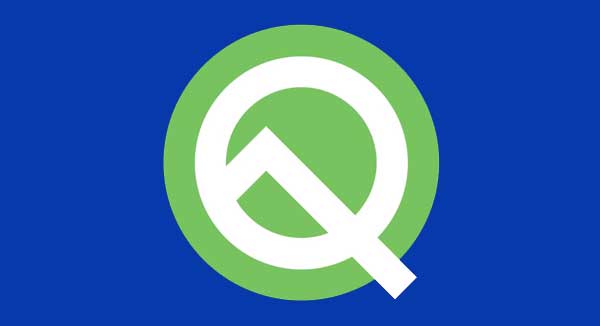
The simplest way to get dark mode on Android Q beta 1 is turning on Battery saver mode. It not only bring dark theme to notification panel (as in Android Pie), but also to the whole of Settings app. However, there is another method to enable system-wide dark theme.
how to enable system-wide dark theme in Google Pixel devices
1. Download and install Android Q Beta on your Pixel device
2. Setup ADB and fastboot driver on your computer
3. Boot your Pixel into bootloader mode (use Power + Volume button combination
4. Connect your Pixel phone to PC, go to ADB installation folder and open a command window from there.
5. In the command prompt, type the below command to enable dark mode:
adb shell settings put secure ui_night_mode 2
6. To disable dark mode, enter the below command,
adb shell settings put secure ui_night_mode 1
Dark theme is a new trend Android. It will bring distraction free experience to users on the device as well as reduces battery consumption on devices with AMOLED displays. Recently, Google starts incorporating the dark theme for many of its apps, such as Phone App, Messages, YouTube, and Gborad and more. Google may implement system-wide dark theme in the final build of Android Q (Android 10).
[su_box title=”You may also like these dark theme stories…” box_color=”#4191ee” radius=”5″]
- How to enable Dark Mode for Google Discover Page on non Pixel phone
- How to install Google Phone app with dark mode on any phone
- How to enable Dark Theme on Android YouTube app
- How to enable Dark Theme on Android YouTube app
[/su_box]
[Source – XDA]



