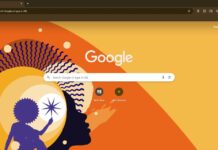Popular Android browsers such as the Microsoft Edge, Firefox, Samsung Internet, etc. have a Reader Mode, but Android’s default browser Chrome doesn’t have the feature yet. In Chrome for Android (v83.0.4), Reader Mode is available as an experimental feature. By enabling the feature flag, Chrome will show a Simplified view option at the bottom of the page when you are browsing webpages. Just tap on the option to make reading webpages easier.
If you don’t have a plan to switch to another browser on your Android phone to get the Reading Mode, then here is how to enable the feature in Chrome for Android. Reader Mode removes all visual elements and advertisements from the page. You can also increase the text size and change the text background color for comfortable reading.
To enable the Reader Mode option in Chrome for Android, follow the below-given steps. FYI, Chrome for Android has the Reader Mode for a long time now as an experimental feature. It is available from version 39, but still, it has the experimental flag.
Enable Reader Mode in Chrome for Android
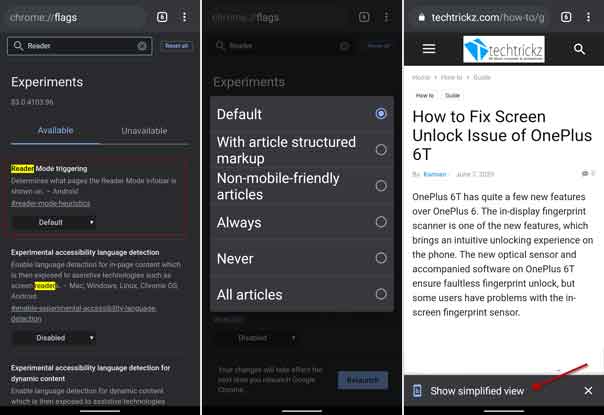
- Launch the Google Chrome browser on your phone.
- Type
chrome://flagsin the address bar and hit Enter. - Type Reader Mode in the search box.
- Tap on the button below the Reader Mode Triggering flag.
- Select any of the options – Always, All articles, Non-mobile friendly articles, or With article structured markup.
- Finally, tap on the Relaunch button to restart your Chrome browser.
Now, when you browsing a webpage, Chrome will display Simplified view option at the bottom of the page. If you choose the option, it will strips out all kinds of advertisements, images, and extraneous layout from webpages. In other words, your Chrome looks very similar to the Kindle reading app, along with some of the same customization features.
More on Google Chrome:
- Customize your Chrome Browser with hidden themes and wallpapers
- How to enable dark mode in Chrome for Android
- Enable Password Leak Detection on Google Chrome for Android