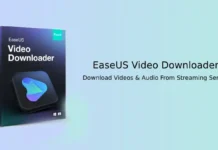Google starts enabling Incognito Mode in YouTube for Android with latest update – a feature that users have already been familiar with their Google Chrome, Firefox and other browsers. This feature is now available to all Android users. Incognito Mode offers ‘private’ YouTube viewing on their Android phone. Here’s how to enable Incognito Mode in YouTube for Android.
With Incognito Mode (also called Private browsing mode) for YouTube, you can search and watch videos without your activities being stored in your Android phone. Your browsing history, watch history, temporary files, etc. will be deleted when you closing the YouTube app or switching to normal mode.
Here’s how to turn on and turn off Incognito mode in YouTube for Android. Before start using the feature, ensure that you have updated your YouTube app to latest version (version 13.24.59 or later).
1. Open YouTube app on your phone and tap on your profile picture (top-right corner of the screen).
2. Tap on “Turn on Incognito” option.
3. You will now enter into Incognito mode.
4. To turn off it, tap the Incognito icon (top-right corner) and select “Turn off Incognito”.
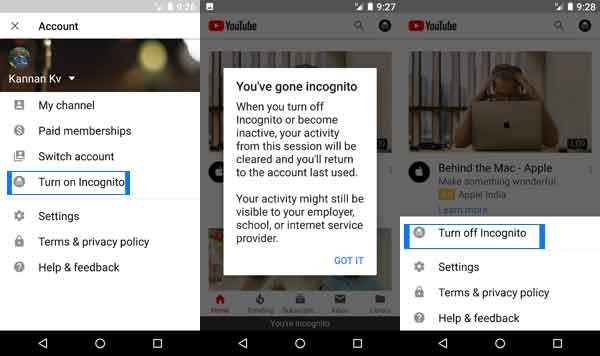
When you turn on the Incognito for the first time, YouTube app will show the following message:
“When you turn off Incognito or become inactive, your activity from this session will be cleared and you’ll return to the account last used.
Your activity might still be visible to your employer, school, or internet service provider”.
To remind you, YouTube app already has similar feature. The “Pause watch history” and “Pause search history” features will do the same function to users. You can access this feature by going to Settings > History & Privacy. However, the new Incognito mode makes it quite easy to switch between private mode and normal mode.