Gesture-based keyboards for Android such as SwiftKey, Swype and Google Keyboard can speed up the text typing process significantly. These keyboards lets users swipe across several keys to make a word rather than touching each letter individually. Here is how to enable Swype keyboard like gesture typing on Samsung keyboard.
Like SwiftKey, Swype or Google Keyboard Samsung Keyboards has also gesture typing feature but disabled by default. By enabling this option, users can write texts quickly and easily by just moving fingers across virtual letters.
How to enable gesture typing on Samsung Galaxy devices (Galaxy S3 and above)
– Press the cog icon (settings icon) on Samsung’s keyboard or go to your phone’s Settings and select “Language and Input” option.
– Under “Keyboards and input methods”, tap the cog icon next to the “Samsung keyboard”
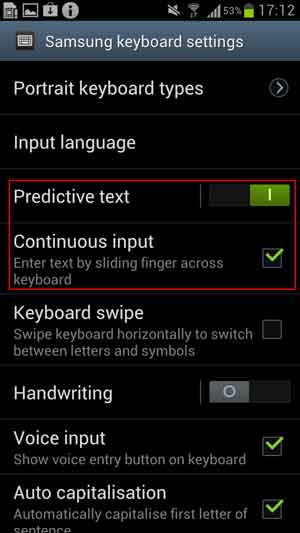
– Now, turn on the “Predictive text” option. Then, enable “Continuous input” option, which is grayed out by default. That’s it!
Keep in mind that, Samsung’s “Continuous input” method is not a full-fledged flow gesture typing available on SwiftKey, Swype or Google Keyboard apps, however, if you like the stock keyboard you will love it, because this lets you drag a path over the letters in a word rather than having to tap out each letter separately.



