Many people still rely on Windows built-in Disk Cleanup tool for cleaning unnecessary items from their hard disk. Of course it is enough for some aspect of the system, but third party tools like CCleaner required for advanced cleaning job.
There is good news for Windows 7 users who hate third party tools. They can extend the functionality of default Disk Cleanup tool with a command.
Here is how to enable extended disk cleaning functionality in Windows 7.
1. Run the command prompt as an administrator (right click on cmd and select Run as Administrator)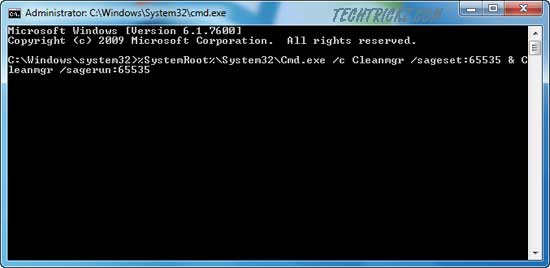
2. Now enter the following command in the command prompt window.
%SystemRoot%\System32\Cmd.exe /c Cleanmgr /sageset:65535 & Cleanmgr /sagerun:65535
3. This will open a Disk Cleanup Settings window with more options. Select required items and click Ok to perform the cleaning job. 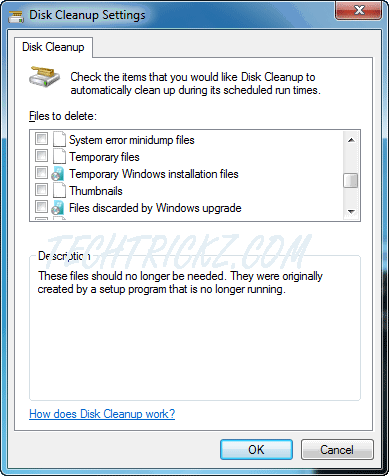
(Remember that the command window must be left open while the cleanup is carried out). [via]



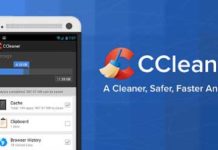
The above has a syntax error.
This works
%SystemRoot%\System32\Cmd.exe /c Cleanmgr /sageset:65535 & Cleanmgr /sagerun:65535
Cheers