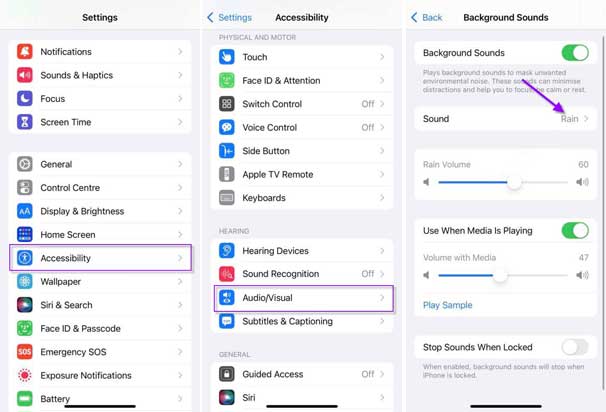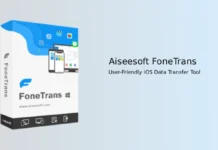Apple introduces iOS 15 with several new features for iPhone users. The Background Sounds is a new accessibility feature in iOS 15 that will reduce distractions from unwanted noise and help users focus on their work. You can also use the ambient sound feature of the iPhone while doing meditation or Yoga. Here is how to enable and use Background Sounds in iOS 15.
In iOS 15, Apple has added six different background sounds to minimize distractions and get more focus on your work. Balanced Noise, Bright Noise, Dark Noise, Ocean, Rain, and Stream are the six relaxing ambient sounds available on iPhone. So here is how to turn on the service.
Contents
Steps to Enable and Use Background Sounds on iPhone running iOS 15
- On your iPhone, open the Settings app and select Accessibility.
- In the Accessibility menu, scroll down, and under Hearing, tap on the Audio/Visual option.
- Next, tap on the Background Sounds option, and on the next page, turn on Background Sounds.
- Now, tap on the Sound option and choose the desired ambient sound from the available list.
- The sound files will download to your device. Once done, adjust the volume as per your need.
You have now enabled background sounds on your iPhone. There are two more settings – Use When Media is Playing and Stop Sounds When Locked. Enable the first option if you want to hear background sound while another media is playing, and use the latter option if you need to stop the ambient sound when you lock your iPhone.
How to Use Background Sounds in iPhone
After enabling the Background sounds on your device, you can access the ambient sound you have selected from the Control Center.
- On your iPhone, swipe down from the top to open the Control Center.
- Tap on the Ear/Hearing icon.
- In the menu that appears, tap on the Background Sounds you have selected to play.
- Adjust the volume of the sound using the slider.
That’s it. Due to the stressful environment, we all live in, sleep and falling asleep have become a real problem. You can use the Background sounds feature of iOS 15 to get relief from stress.
More Resources: