Microsoft Editor is a writing assistant, like Grammarly, that helps you write better articles by correcting grammar errors, spelling mistakes, and more. It is available in Microsoft Word, Outlook and you can install it as a browser extension to use in other text writing fields, such as WordPress. Microsoft has a plan to integrate the Editor service into the Edge browser.
The AI-powered writing assistant, Microsoft Editor service, supports more than 20 languages and the basic spelling and grammar feature is available to everyone for free. Here is how to enable and use the Microsoft Editor in the Edge browser right now.
ALSO READ: Enable and use Password Monitor in Microsoft Edge on Android
Microsoft integrated the Editor service to Edge browser, and you can use the service without installing the Editor extension. This feature is currently available with the latest Edge Canary, version 100.
Contents
How to Enable Microsoft Editor in Edge Browser?
1. Launch the Edge browser on your computer, click on the three horizontal dots menu, and select Settings.
On the left side of the setting window, choose the Languages option
2. Now, you will see the Microsoft Editor (Preview) section on the right side with several options.
3. Next, turn on the Use Microsoft Editor option. Also, turn on the Show text predictions when typing and Show synonyms for spelling suggestions options.
4. If you use multiple languages in your browser, you need to turn on Grammar and Spelling option for each language by clicking the respective language.
5. Also, there is a Customize spell check option. Click on it to add words for custom spell-check.
How to Use Microsoft Editor in Edge Browser?
Microsoft Editor will automatically detect grammar errors and spelling mistakes when you use a supported text editor, for example, WordPress. It will show in red and blue underline colors.
To get a suggestion on spelling mistakes, synonyms, etc., click on the underlined word. Alternatively, you can right-click on the highlighted word and select the Open suggestions option.
So, that is how to enable Microsoft Editor in Edge browser and use the AI writing assistant to write with confidence anywhere on the web.
More Resources:
- Enable Math Solver on Microsoft Edge and How to Use it
- Enable Microsoft Edge Surf Game Shortcut on New Tab Page on Android
- Microsoft Edge: How to Add Text to PDF Documents Using it
- How to Duplicate a Tab in Microsoft Edge with Shortcut Key


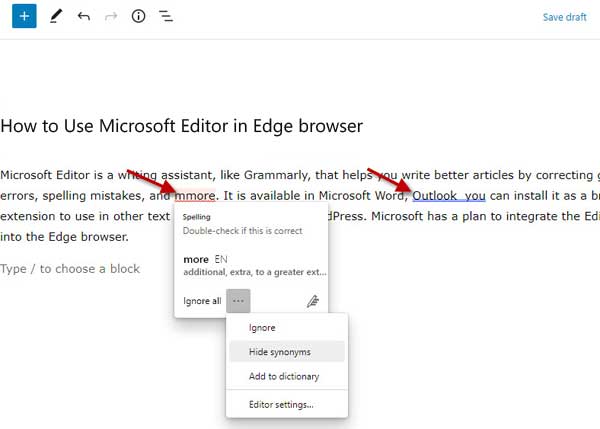

![Download Windows 7 ISO Files [32-Bit/64-Bit, Direct Links] Windows 7 - download ISO Files](https://techtrickz.com/wp-content/uploads/2025/05/Windows-7-download-ISO-Files-218x150.webp)
