In this guide we show you how to downgrade your Redmi/Mi device from MIUI 9 Beta to MIUI 8 stable version. MIUI 9 Global Beta is now available for many Mi and Redmi devices for testing, but since MIUI 9 is a beta builds released before the final build, it is unstable and contains bugs. After trying out MIUI 9 Global Beta, want to go back to MIUI 8 stable version, check out the below guide.
MIUI 9 is said to be the fastest ROM by Xiaomi and comes with lots of the new features and improvements. It is based on Android 7.0/Android 7.1.2 (depending on devices), but its stable version is not yet released. MIUI 9 Global Beta build is now available for many devices, but many users do not like the Beta and want to downgrade to the previous MIUI 8 stable build.

This guide works on all Xiaomi Redmi/Mi devices running on MIUI 9 Global Beta build, such as Xiaomi Mi 6, Redmi Note 4, Mi 5, Mi 5s, Mi 5s Plus, Redmi 4X, Mi Max, Mi Max 2 and Mi Note 2.
Also Read: Download MIUI 9 Global Beta 7.8.24 ROM for Mi 5, Mi 5s, Redmi 4X, Mi Max & Mi Note
Please note that, since you need to flash Fastboot ROM to downgrade to MIUI 8, your device’s bootloader should be unlocked. (Assuming that you have already done it when flashing MIUI 9 Beta)
Note: Before proceeding with below steps, your device’s USB driver must be installed on your computer.
How to downgrade MIUI 9 Beta to MIUI 8 Stable
Disclaimer: Follow the instruction at your own risk. We will not be liable if any damage occurs to your device and/or its components.
1. Back up all important data you have on the phone.
2. Download MIUI ROM flashing tool from here and install it on your computer.
3. Download MIUI 8 Global stable fastboot ROM from here.
4. Turn off your phone, then boot into fastboot mode by pressing Volume Down and Power buttons together.
5. Double click on the downloaded MIUI 8 ROM zip file to unzip it. Open the file folder for the unzipped ROM pack, and copy its path on the computer.
6. Open Mi-Flash tool and paste the ROM file folder path into the address bar.
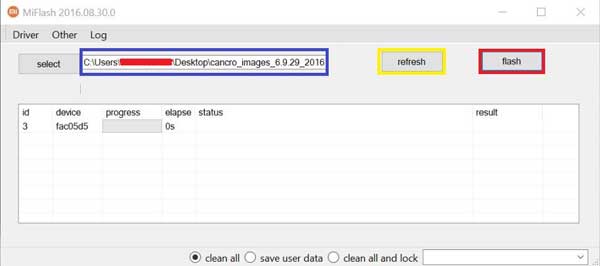
7. Connect your phone to your PC and click the ‘Refresh’ button on Mi-Flash tool. Your phone should automatically recognize your phone. (If not, install proper driver for your device).
8. Now, click ‘Flash- all’ button to flash the ROM file to your phone.
Once the installation process is finished, your device should automatically boot to into MIUI 8. Leave your views in the comment section below.




