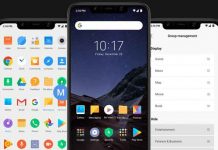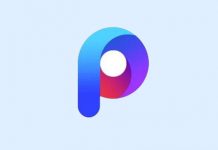Besides the redesigned app drawer, the latest version of Google Now Launcher has an ‘App Suggestions’ section, which will help you access your favorite apps quickly. The ‘App Suggestions’ section is at the top of the app drawer and you will see four app icons on it, which will change based on your recently used apps.
In this simple tutorial, we show you how to disable Google Now Launcher App Suggestions feature. Of course, app suggestions is a handy feature to access your most used apps quickly, but if you do not want to display your frequently used apps at the top of your app drawer, you can simply disable the feature.
To disable/enable “App Suggestions”, open Google Now Launcher, go to Settings and under “Home Screen”, toggle the “App Suggestions” to off position. It will delete all the usage data created to display apps.
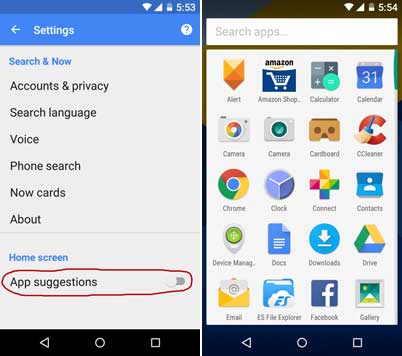
The latest version of Google Now Launcher has a redesigned app drawer [Download from here]. Instead of horizontal scrolling, apps are now listed in a vertically scrollable single page and in alphabetical order. Also, there is a search button at the top of the app drawer, which makes it easier to find the application you want.

![[Update] How to Install Nothing Launcher on any Android Phone Nothing-Launcher](https://techtrickz.com/wp-content/uploads/2022/04/Nothing-Launcher-218x150.jpg)