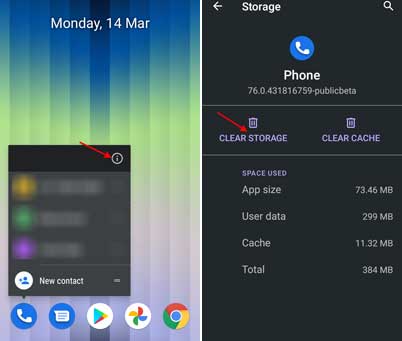Phone call recording is a feature of the Google phone app, and it is available in all supported regions. But you can not record calls secretly with the Google Phone/dialer app. When you press the record button in the dialer, it will notify the caller that their phone call is recording.
If the call record warning is an annoyance, there is a way to disable or stop it in the Google Phone app. Companies like Samsung, Vivo, etc., have their own phone/dialer app on their Android phones and allow call recording without warning. But, if your phone comes with the Google phone/dialer app, the other party will know you are recording the conversation. This implementation may be due to privacy concerns.
If you want to record phone calls without informing the other person in the Google Phone app, follow the guide below. The procedure may vary with Android versions.
ALSO READ: Enable automatic call record in Google Phone app for unknown numbers
How to Disable Call Record Alert in Google Phone App?
1. Install the TTSLexx app on your phone from Google Play Store (link).
2. Next, open the Settings app on your phone and select the Languages and Input option.
3. Under Advanced, tap on Text to Speech output.
4. Now, tap on the Preferred engine option and choose TTSLexx from the list. Tap OK to save the settings.
5. Now, go back to Homescreen, long-press the Phone app icon, and tap on App info.
6. Tap on the Clear Data/Clear Storage option, and delete app data.
Now, when you press the record button while on a call, the recording alert will play before the call gets connected. So, the other party will not hear the recording alert.
That is all how to disable or stop the call recording alert on your Android phone. Note that the call recording feature is only available on select phones and in certain regions.
More Resources:
- Top 6 Call Recording Apps for Android to Try
- How to Disable Call Record Warning on OnePlus 9 Series and Nord
- Record Calls on Android Phone Secretly With Truecaller app
- Record WhatsApp Video Calls on Android