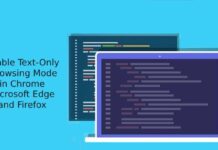There are various reasons for no or inconsistent network connection on computers and mobile devices. It can be due to faulty network device, faulty cable, installing or uninstalling security programs, malware, corrupted Winsock settings in Windows, and many more. An advanced user can easily fix these issues, but it can be troublesome for non-techies.
Google has released a “Chrome Connectivity Diagnostics” tool that helps anyone, even non-techie to diagnose network connection problem on his or her computer or Chromebook. If you are having problems connecting to a network via your Chrome browser, just use this simple network testing and troubleshooting tool to find a possible reason.
The diagnostic tests include:
– Local network connection availability
– Wi-Fi network signal strength (ChromeOS only)
– Default gateway is reachable (ChromeOS only)
– DNS server availability and latency
– DNS cache poisoning/spoofing
– Internet traffic blocks by a HTTP captive portal or firewalls
– Network performance and latency to Google websites
– Google Hangouts service availability
How to use Chrome Connectivity Diagnostics Tool?
Chrome Connectivity Diagnostics tool for Chrome and Chrome OS tests for common network issues, port blocking, network performance and latency, etc. and list the result.Installation using the tool is extremely simple.

Install the tool from Chrome Web Store and launch the app from the App Launcher. It scans your computer and lists the result. If you find an issue under “Failing Tests”, expand it by clicking the title (red exclamation mark) to read the details.

Also you can search the title on Google or forums to find a possible solution. Interested Chrome and Chromebook users can install Chrome Connectivity Diagnostics Tool from Chrome Web Store.