Android Device Manager, the security app by Google, which lets you manage your lost device online, ring, and erase it remotely, has implemented a new functionality to lock the device remotely. This is particularly useful in the event that you misplace your device but find yourself doubtful to wipe your device’s internal storage data.
As you may know, Android Device Manager works on all devices running Froyo or later, and it installs itself as a Device Administrator. However, some users still experience issues with their device missing from Device Manager.
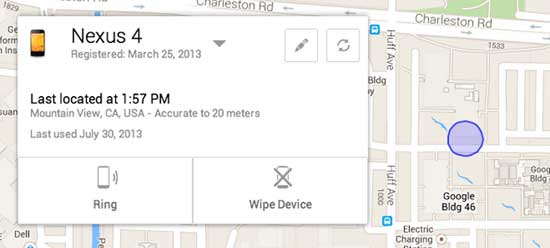
If your Android device does not appear in Android Device Manager, or if you see Unknown location despite your device being online follow these steps:
1. Check if Android Device Manager is enabled: Got to Settings > More > Security > Device administrators and make sure Android Device Manager is enabled.
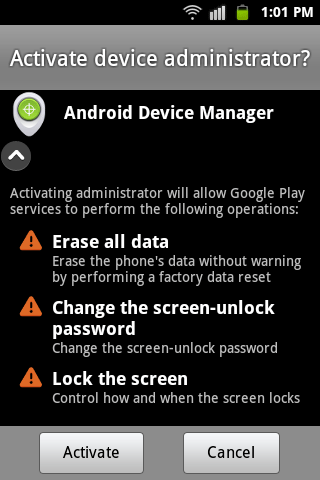
2. Check Google Play Settings: Go to App drawer and run Google Settings app (green icon). Tap on Android Device Manager and Uncheck “Allow remote factory reset” option.
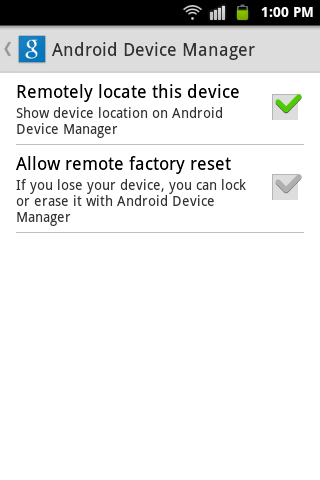
Then, go to Settings > More > Application manager > All > Google Play Store and perform Force stop, Clear data and Uninstall updates options. Now return to Google Settings and enable the “Allow remote factory reset option” again.
If above mentioned steps did not worked for you, follow below steps:
3. Remove your Google Account and re-add it: Go to Settings > Accounts and remove it and re-add it (incase if there is no option to remove your Google account, add a second account and then remove and re-add your main account.
If above step didn’t worked for your, then do below steps:
4. Remove battery and SIM and re insert both: Power off your device and pull the battery and SIM card out. Put the battery again and turned on your device without SIM card. After, two or three minutes, power off your phone and inserted the SIM card again. I hope these steps work for you.
What if your smartphone or tablet were fall into the wrong hands? I recommend you to setup Android Device Manager on your Android phone or tablet as a security measure.

![[U]Coolmuster Android SMS + Contacts Recovery App (Giveaway) Coolmuster Android SMS + Contacts Recovery](https://techtrickz.com/wp-content/uploads/2025/05/Coolmuster-Android-SMS-Contacts-Recovery-218x150.webp)

I’m really enjoying the article.