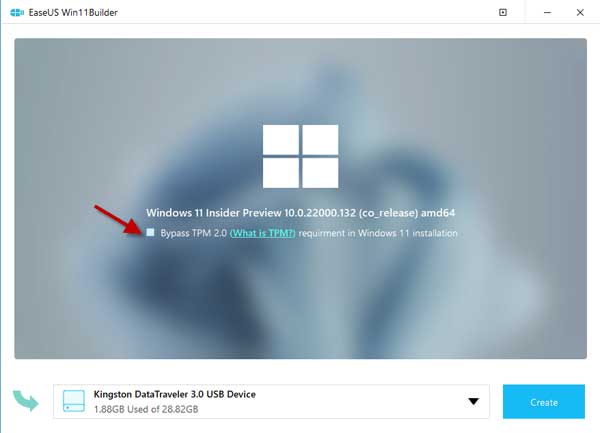Windows 11 is Microsoft’s major OS upgrade, and it comes packed with interface overhaul, new tools, and features to enhance user experience. One of the main requirements to install Windows 11 on a PC is TPM (Trusted Platform Module) version 2.0. But you can also install Windows 11 on PCs, which are not eligible as per the TPM 2.0 requirement. It is by creating a bootable USB disk.
You can create a Windows 11 bootable USB disk bypassing the TPM 2.0 check with the help of EaseUS Win11Builder. However, your PC should meet the minimum hardware requirements, such as a 1GHz or faster 64-bit processor, 4GB RAM, and 64GB or more storage to install Windows 11.
EaseUS Win11Builder lets you download Windows 11 ISO files from the internet and make a bootable USB drive. It has an option to bypass TPM 2.0. It is a portable app, which means you do not need to install it on your PC.
Steps to Create Windows 11 Bootable USB Disk Without TPM Check
- First, download EaseUS Win11Builder (link) to your PC. It is a free, portable application.
- Connect a 4GB or more USB flash drive to your computer.
- Next, run the Win11Builder, and the app will automatically detect your USB device.
- Now, check the option Bypass TPM2.0, and then click on Create button.
The application will start downloading the latest version of Windows 11 and make a bootable disk.
After completing the process, start to install Windows 11 from the bootable USB drive on your computer by following the installation wizard.
More Resources:
- How to Test Windows 11 Without Installing it on Your PC
- How to Downgrade From Windows 11 to Windows 10 (Two Methods)
- Download and Install Windows 11 Insider Preview on Windows 10 PC
- Check If You Can Install Windows 11 on Your PC
- Fix the Error This PC Can’t Run Windows 11