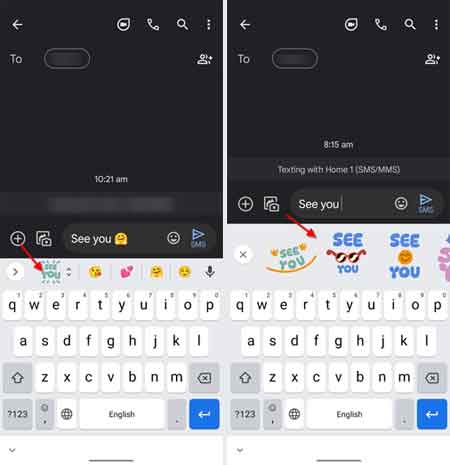Gboard is one of the best keyboard apps for Android and iPhones. Google continually improves the app by adding new features to meet your typing needs. Custom Text Stickers is a new feature of Gbaord, which converts custom text into stickers. You can use text stickers to enrich your messages in WhatsApp, Telegram, Messenger, etc.
The Text Stickers is an addition to the Emoji kitchen feature of Gboard, but the new feature generates stickers in various text styles and colors based on your text and emoji. The new text-based stickers are currently available in the beta version of the Gboard for the English (US) language.
ALSO READ: Simple method to type in foreign languages on your phone with Gboard
Here is how to create custom text stickers with Gboard to use on WhatsApp, Telegram, Messenger, Google Messages and others. Before starting the guide, update Gboard to the latest version. As of this writing, text stickers are available with Gboard beta version 11.5.05.
How to Create Custom Text Stickers in Gboard on Android?
1. First, if English (US) is not your keyboard language, select it by going to Gboard Language settings.
2. Next, open a messaging app (WhatsApp, Google Messages, Telegram, etc.) and choose a chat.
3. Type your message in the text field and pick a suggested Emoji.
4. A custom text sticker should appear on the keyboard.
5. Tap on the text sticker and form the available list, choose desired one to send.
That is all how to use Gboard to send custom text stickers in WhatsApp, Telegram, Messenger, etc. But, keep in mind that not all words you type have text stickers. Google may add more text stickers to the list in the future.
More Resources:
- A Nifty Gboard Trick to Change Letter Case (Uppercase, Lowercase, and Title case)
- How to Copy & Paste Several Items At Once Using the Gboard App
- Copy and Paste Text From Android to Windows 11/10 and Vice Versa
- How to Disable Google Assistant on Android Phone