As told in my earlier posts there are two types of tracking cookies – normal cookies and flash cookies. Web sites stores cookies on your computer usually for collecting information about your surfing habits.
For privacy reasons you can remove cookies from your computer. There is an option in your browser for that, but unfortunately you can not delete Flash cookies by this way, it still offers unlimited tracking.
You can manage flash cookies a little bit by going to Adobe’s Settings Manager, but you can not eliminate them completely by these settings. That means you need some other methods to remove flash cookies from your computer.
You can manually or automatically remove flash cookies. Here is a simple technique to completely remove flash cookies using the well known privacy cleaning software CCleaner.
[Note: Please enable ‘Show hidden files and Folder Option before proceeding. For Windows XP go to Windows Explorer – Tools – Folder Options – View and enable ‘Show hidden files and Folder’ option. For Windows 7 & Vista got to Windows Explorer – Organize – Folder and Search option – View – and enable ‘Show hidden files, folder, or drivers’]
For Windows XP:
Run CCleaner and add the following two folders to the Include List. For that go to Options – Include – Add Folder, and then navigate to:
C:\Documents and Settings – User name – Application Data – Macromedia – Flash Player – #SharedObjects
C:\Documents and Settings – User name – Application Data – Macromedia – Flash Player – macromedia.com – support – flashplayer – sys
 Now add the following file to the Exclude list. For that go to Option – Exclude – Add file and browse the following file.
Now add the following file to the Exclude list. For that go to Option – Exclude – Add file and browse the following file.
C:\Documents and Settings – User name – Application Data – Macromedia – Flash Player – macromedia.com – support – flashplayer – sys – settings.sol
 For Windows 7 and Vista users: Add following two folders to Include list
For Windows 7 and Vista users: Add following two folders to Include list
C:\Users – User name – AppData – Roaming – Macromedia – Flash Player – #SharedObjects
C:\Users – User name – AppData – Roaming – Macromedia – Flash Player – macromedia.com – support – flashplayer – sys
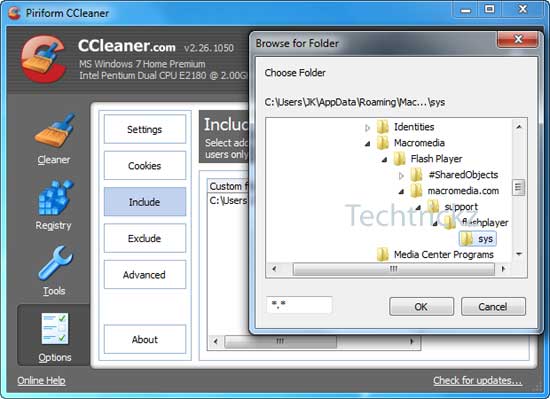 In the Exclude list add the following file
In the Exclude list add the following file
C:\Users – User name – AppData – Roaming – Macromedia – Flash Player – macromedia.com – support – flashplayer – sys – settings.sol
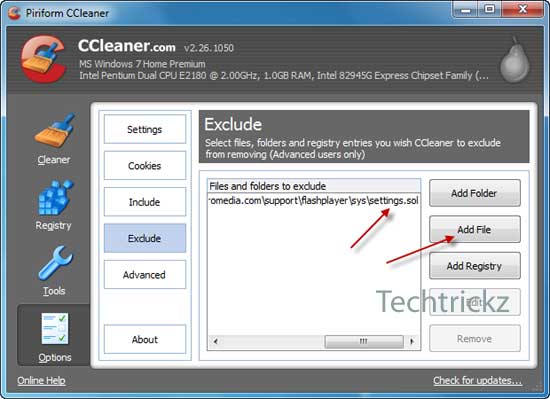 Now when you run CCleaner it should empty/clean both flash folders but protect your flash settings.
Now when you run CCleaner it should empty/clean both flash folders but protect your flash settings.

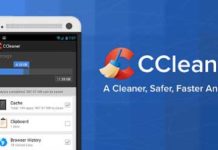

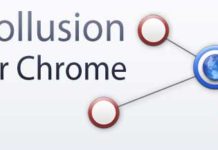
I made that same mistake, too. You’re trying to exclude a *file* not a folder.
I followed the instructions for Windows 7 I have the 2 Include folders but I do not have the last Exclude folder.
I have sys but not the – settings.sol.
Can anybody help – Louie
I’m running Windows 7 Ultimate X64
Welcome Mayur. Thanks!
Welcome mate. Thanks for the complement!
Welcome mate!
Great tutorial. Really helpful.
Of course a great tip. Thanks for sharing!
Congrats!! Nice blog JK 🙂 Keep going.