Google is working towards proper theme support in Android, and Android 10 has a hidden theme control already. Any phone runs on stock Android 10 has the theming option, which you can change if you know where to look. Here’s how to change the theme on Xiaomi Mi A3.
After a couple of failed attempts, finally, Xiaomi Mi A3 receives a stable Android 10 update. Since the phone is running on the Android One platform, all the essential functions of the stock Android will be available on the device, including the hidden theming option.
As said, it isn’t a dedicated theming feature like Samsung, Xiaomi, and other manufactures offer to their devices. It is very basic in features and functions. You can only change the system theme color, font style, and icon shape.
To change Mi A3 theme, follow the steps below:
- First, activate developer options. Go to Settings > About Phone > and tap on Build Number seven times.
- Now, open the Developer Options menu under System > Advanced.
- Scroll all the way down to the bottom until you see Theming menu.
- Choose Accent color, Headline/Body font and Icon Shape.
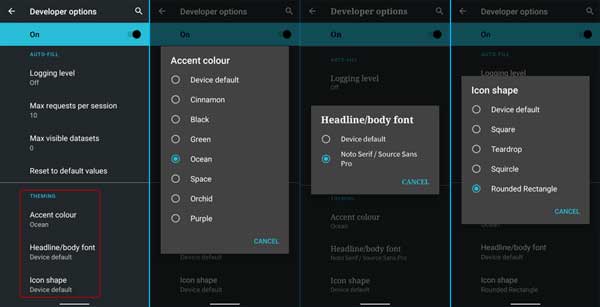
You can choose any of the seven accent colors for your device rather than the default green color. You can also change the default circular icon shape to rounded square icons, teardrop shapes icons, or squircles shape icons.
Also, you can change the system font if you wish so, but only one additional font is available – Noto Serif/ Source Sans Pro. To add new system font require root privilege on your device. However, custom Launchers like Nova, Apex Launcher, etc. lets you change the font on your device.
More on Xiaomi Mi A3
- Get a working call recorder without root
- How to enable network speed indicator
- Get DC Dimming feature on Mi A3

![[U]Coolmuster Android SMS + Contacts Recovery App (Giveaway) Coolmuster Android SMS + Contacts Recovery](https://techtrickz.com/wp-content/uploads/2025/05/Coolmuster-Android-SMS-Contacts-Recovery-218x150.webp)

hello ifust tried it out but the themes thing doesnt apear
This was really helpful and it works great too! Thank you!