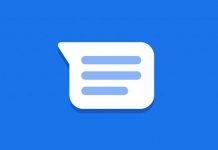Google Messages is a versatile SMS app for Android, and it has many great features like the ability to send and receive messages over Wi-Fi or mobile data. An excellent thing about the Google SMS app is the option that lets us set custom notification tones for each SMS sender. So, we can quickly identify who is sending a message without picking up the phone.
Usually, you will receive text messages (SMS) from many contacts and services in a day. If you want to quickly recognize messages from particular contacts without picking up the phone, then the custom ringtone option will help. This guide will let you know how to set a custom notification tone for each chat thread.
In the Google Messages app, you can set ringtone tone for individual and group chats. But it requires that Android 8.0 and up phones with the latest Messages app installed.
Also Read: Six methods to fix Google Messages not working issue
Steps to Set Custom Notification Tone for Each Sender in Google SMS App
1. Launch the Google Messages app and choose a conversation.
2. Tap on the three vertical dots menu at the top right of the screen and choose the Details option.
3. Tap on Notification, scroll down, and tap on the Advanced option to expand the menu.
4. Select Sound, choose a ringtone from the list, and tap OK to save the settings.
5. Repeat this same process for any other individual or group chat thread and set different sounds for each chat thread.
That was how to set a custom notification tone for each chat thread in Google Messages app. As said above, it will help you identify messages from specific senders without picking up your Android phone.
More Resources:
- How to enable Message Reminder in Google Messages app
- Fix for ‘Can’t Connect to Messages for Web’ issue
- How to make Signal Instant Messenger as your default SMS app

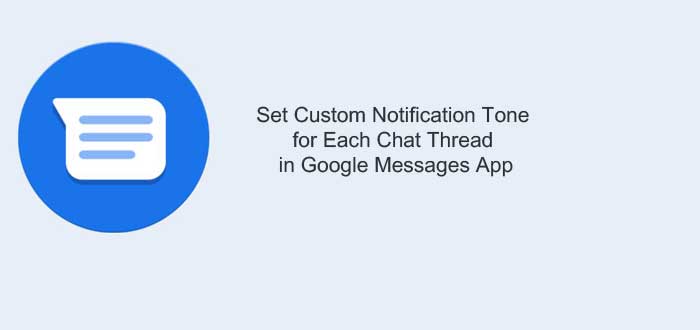
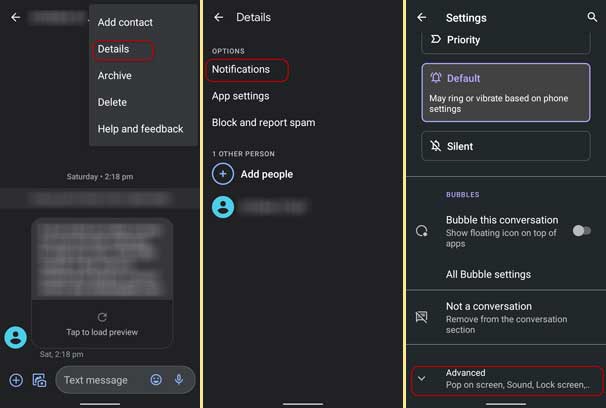
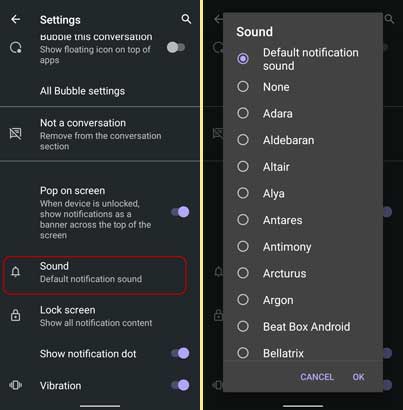
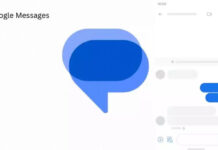
![[Update] How to Fix ‘Can’t Connect to Messages for Web’ Issue Google-Messages logo](https://techtrickz.com/wp-content/uploads/2022/10/Google-Messages-218x150.jpg)