Here is how to turn off your Android phone’s screen by just asking to your Google Assistant. No root access is required. All you need Google Assistant enabled on the phone and train it to lock the phone. The AI (artificial intelligence) powered Google Assistant can do everything you want on your phone – all you need to ask her. By teaching your assistant, you can turn off the screen by just saying the word ‘turn off the screen’.
What is important with it? For example, frequent use of power button can break it, so if you are looking for an alternate method to lock your phone, then this can be useful. Moreover, if you are always talking to your Google Assistant in the middle of the night, asking for stuffs, and after do not want to get up just to turn off the screen, unless you depend on the screen timeout, then this can be useful.
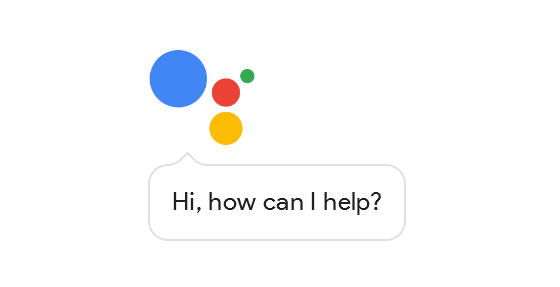
Read on to know how to teach Google Assistant to turn off your phone’s screen. Once done, you can turn off your phone’s screen from any screen by just saying the hotword ‘OK Google’ followed by ‘turn off the screen’.
The below guide requires Google Assistant and ‘Ok Google’ detection enabled on the phone. In addition, it requires a free app called Off+ [Install from Play store] installed on the phone.
How to turn off screen asking Google Assistant
1. Go to Google Assistant settings (Long press on the Home button, tap on the blue button on the top right, and then tap on Your Stuffs)
2. Scroll down and tap on ‘Add shortcut’.
3. Under ‘Add shortcut’, tap Mic icon next to ‘When I say Ok Google’ and say the word ‘turn off the screen’.
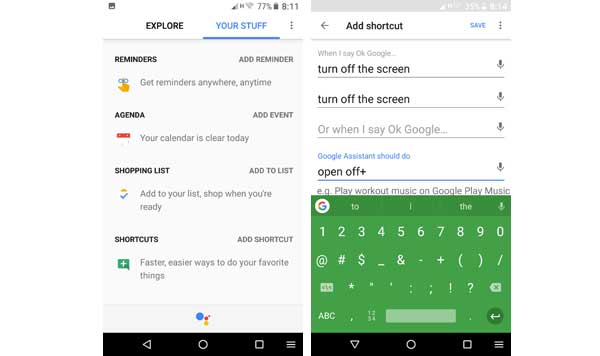
4. Now, tap the Mic icon next to ‘Google Assistant should do’ and say ‘Open Off+’. (If the word not correctly detected just type ‘open off+’. That is it!
5. Just test it, and it should work. If not, then proceed with below steps.
6. Go to phone settings, type ‘modify system settings’ in the search bar and in the result tap on ‘Modify system settings’.
7. In the app list, select Off+ and enable ‘Allow modify system’.
8. Now, again search ‘automatically lock’ in the settings menu and tap on ‘automatically lock’ and set it ‘Immediately’.
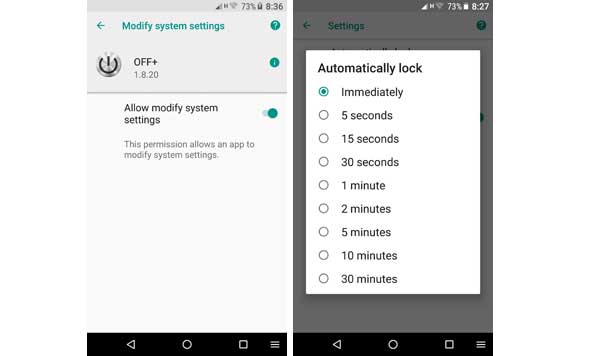
9. You are done! (Source – Reddit)




doesn’t work in android galaxy s9 with pie. it turn off screen and after few seconds the screen turn again on! there aren’t possibility to go to settings