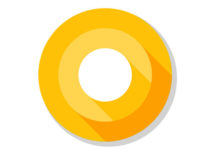Google released Android O Developer Preview 1, the next major iteration of Android OS with new features like Background limits for better battery life and system performance, Notification channels, PIP for handsets and windowing features, Keyboard navigation, and many new APIs for developers. Let us see what is new in Android O and how to download and install the factory images on Nexus 5X, Nexus 6P, Pixel, Pixel XL, Pixel C and Nexus Player.
Background limits is said to be the main feature of Android O. This function limits the number of apps and services running in the background to improve the battery life and device performance. As in iOS, Android O will have a set of rules to prevent apps and services running in the background to extend battery life and boost device performance.
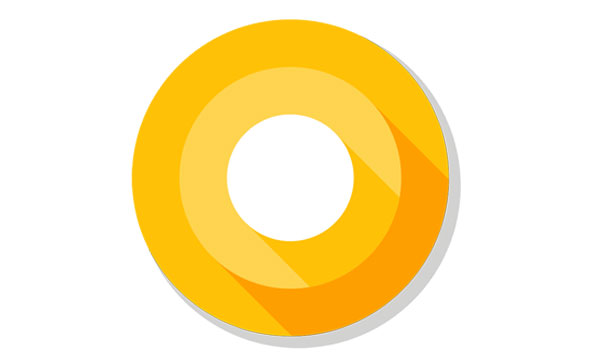
‘Notification channels’ is one of the main visible changes in Android O. The OS adds a new visuals and grouping to notifications, which helps users to see what is going on when they have an incoming message or are glancing at the notification shade.
The new OS is also comes with many new APIs allowing developers to create apps that will offer an even richer experience. You can read more about Android O, its new features and changeloges here.
Now comes to the installation guide. Note that, the Android O DP 1 is strictly for developers only. Consumers need to wait for the release through the Android beta program. However, factory images for Android O are now available for download, which you can flash manually on supported devices.
Important: Note that the procedure will format your device, so backup everything before proceeding. Also, though you can revert back your device to Android 7.1.1, it will also wipe your device.
Note: Install ADB and Fastboot tools on your computer. You can use Minimal adb and fastboot or Google’s ADB and Fastbbot standalone tool for this purpose.
How to Install Android O on Nexus/Pixel Devices (Nexus 5X, Nexus 6P, Pixel & Pixel XL)
Note: The below guide will wipe your device completely. Backup every data before proceeding with below steps.
1. Download the Android O factory image for your Nexus or Pixel from here.
2. Unlock your device’s bootloader. To do so, enable ‘OEM Unlock’ in Developer Options (Go to Settings > About Phone and tap build number 7-times to enable Developer Options).
3. Also, enable “USB Debugging” on your phone in Developer options
4. Unzip the downloaded Android O and save the content inside the ADB or Platform folder.
5. Connect your phone to your computer via a USB cable. Inside the ADB or Platform folder, open a command window (in Windows Shift + right click and select ‘Open command window here’ option)
6. Issue the command adb reboot bootloader to boot your device into bootloader mode.
7. Now, to unlock the bootloader, issue the below command:
fastboot flashing unlock
[Follow the instruction on your phone’s screen)
8. Now, go to the folder where the extracted factory image files saved and execute the “flash-all script”.
[This script installs the necessary bootloader, baseband firmware, and operating system. Once the script finishes, your device reboots]
9. You should now relock the bootloader for security. Reboot the device in fastboot mode again and issue the below command:
fastboot flashing lock
Note: Locking bootloader will wipe the data you have on the phone. (Source – Google)