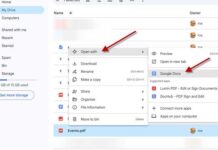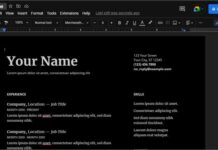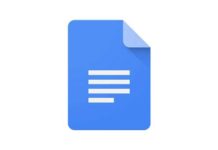Have you ever wanted to extract text from an image file, for example, text from a scanned document or a scanned PDF file? Usually, OCR (Optical Character Recognition) software is used to copy text from scanned images and is useful, especially for converting books and documents into digital format. Here are four simple ways to extract texts from image files.
Contents
1. Using a free software tool Gttext:
Gttext is a simple to use, open source tool for Windows (32bit and 64bit), which can copy text from popular image files (JPEG, PNG, BMP, GIF, TIFF) almost accurately. The copied text can be pasted on any text editor.
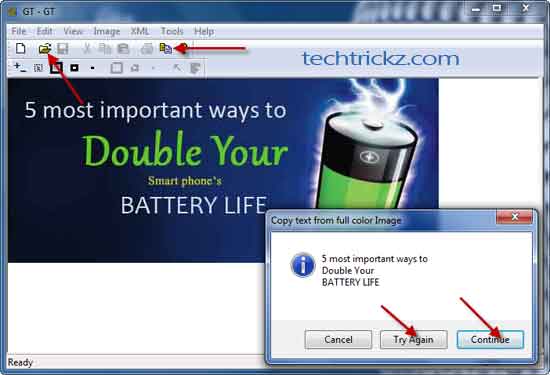
To use Gttext, download and install it. Run Gttext and open an image file. Then, click ‘Copy image text’ option from the toolbar menu. A popup window shows text from the image. If you are satisfied, click ‘Continue’ button to copy the text to clipboard. If you are not satisfied, click Try Again button.
2. Using Microsoft OneNote:
One of the easiest and simple solutions to extract text from image files is using Microsoft OneNote. It is an excellent note-taking and planner app and usually comes bundled with Microsoft Office.

To extract text from images using OneNote, run the program, drag and drop an image file into the program, right click on the image and select ‘Copy Text from Image’. Paste the text into any document editor or in OneNote itself. I found that the result is almost accurate.
3. Using Google Docs:
You can also use your Google Docs service to extract text from scanned document or image file. For that, go to http://docs.google.com and log in with your Google account. Now, click ‘Upload’ button and choose an image or PDF file to upload.

Check the box against ‘Convert text from PDF or image files to Google Docs documents’ and then click ‘Start Upload’ button. After finishing the uploading process, click the uploaded file. It will open the extracted text file in the Google Doc editor. You can save or edit the texts from there.
4. Using Free Online OCR Service:
There are several free online services available for extracting text from image files. One among them is OCRconvert.com. It is a free online OCR service that allows you to extract text from PDF, and scanned images files.

To use the service, simply upload your file, it will process the file for any editable text and will send the results back to you, which you can either download the text in for of word document or copy & past online.
Note: If you are getting errors in result (there are several chances), you need to edit them manually. However, still you can save your precious time.