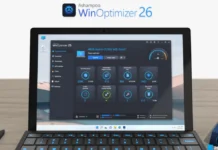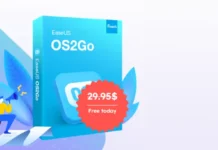Launched last year, Windows 365 is a cloud-based computer system that allows users to access the Windows desktop from any location and device. And of course, the service aims at business customers. Recently, Microsoft presented new features for the Windows Cloud OS. Also, it receives new beautiful wallpapers. You can now download these wallpapers and use them on your local computer.
With Windows 365 cloud PC, you can access the computer from any part of the world on another PC, tablet, or smartphone. And, Windows 11 users can directly access the assigned, self-configured, or self-hosted cloud PCs from their PC. And the main highlight of the service is that users can boot into their Windows 365 Cloud PC without first booting into the local Windows 11.
ALSO READ: Apple macOS Ventura Key Features and Wallpapers Download
The latest update adds eighteen new wallpapers to Windows 365 Cloud OS. These wallpapers come in categories like abstract, minimal, and gradience. Thanks to the Reddit user (u/Wallpapers8k) for sharing these wallpapers. You can download all these wallpapers in 4K resolution and use them on your computer, tablet, and smartphone.
Download Windows 365 Cloud OS Wallpapers
Windows 365 Cloud OS wallpapers are available in 2160 X 3840 pixels resolution. The wallpaper pack contains 23 wallpapers, which includes Windows 11 bloom wallpapers. Interested users can download the wallpaper zip file from the link below.
Download wallpapers (Gdrive)
After downloading the wallpaper pack to your device, unzip and use them on your PC’s desktop, tablet, and smartphone home screen. If you are looking for more wallpapers, check our wallpaper download section.
Windows Cloud OS is a subscription-based service intended for business customers. Windows 365 cloud operating system is similar to Windows 11 on a physical desktop. So users can easily switch between the two desktops at home and in the office. Also, a Windows 365 app will make it easier for workers to launch Cloud PCs from their Windows 11 taskbar or Start menu.
More Resources:
- 3 Methods to Download Windows Spotlight Collection Images on Windows 10/11
- Vivo Pad: Specs, Features, Price and Wallpapers Download
- Apple iPad Air 5 (2022): Wallpapers, Specs, Features and Price
- Samsung Galaxy Book 2 Pro Series: Specs, Features, Price and Wallpapers Download