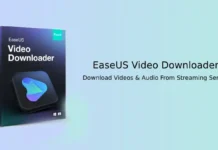It is a known fact that people can sleep better if they have some music playing while they are going to sleep, but nobody likes to leave their smartphone playing all through the night. With the help of a sleep timer, you can set the timer, say 30 minutes, and once the time reaches, the player will turn off the music. Popular music player app like YouTube Music, Spotify, Amazon Music, etc., has a built-in sleep timer. If you have a habit of listening to music when you are going to sleep, then the sleep timer will help you to curb battery draining on your phone.
Spotify and Amazon Music has a built-in Sleep Timer. It lets you turn off the music after a specific time. However, popular music apps like YouTube Music (free version) do not have the feature. So, if your favorite music player app does not have a sleep timer function, don’t worry. If you’re using an Android smartphone, there is a way to add a sleep timer to these apps.
Contents
Steps to Turn on Sleep Timer in Spotify
- Launch the Spotify on your phone
- Choose an album and start playing a song.
- Now, tap on the three-dot menu at the top-right corner of the screen.
- Scroll down and tap on Sleep timer menu.
- Choose a time limit for how long you want Spotify to play before it automatically turns off.
- You can select 5 minutes to 60 minutes. That’s it.
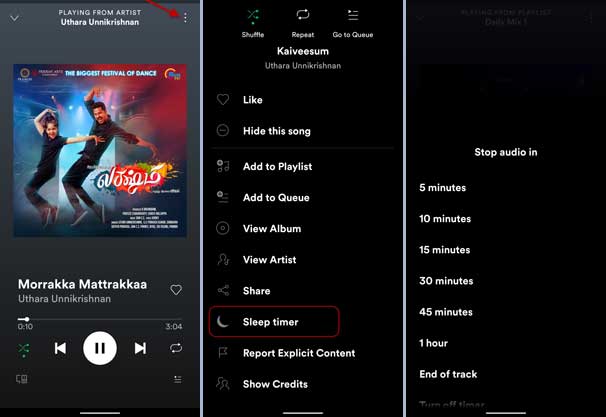
Steps to Turn on Sleep Timer in Amazon Music
- Open Amazon music app and tap on three-dot menu at the top right corner.
- Tap on Music Settings, scroll down and tick the box next to Sleep Timer.
- In the next page, choose a time limit (15 – 60 minutes) and tap on Done.
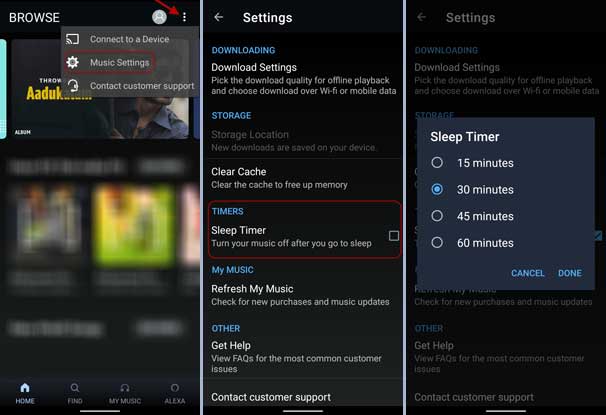
The music will stop playing once the time reaches the set limit. It will help you to turn off music automatically after you go to sleep.
Steps to Add Sleep Timer to Any Music Player App on Android
- Install the Sleep Timer app from Play Store (link)
- Open Sleep Timer and set a sleep time by dragging along the circle.
- Now, tap on three-vertical dots and then tap on Settings.
- Tap on Player to launch on start and select your music player.
- Now, tap on Start & Player button.
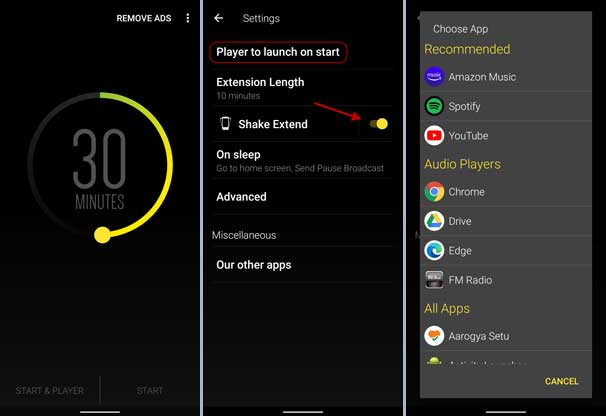
The app supports many music player apps and has some additional features as well. The Shake Extend feature lets you increase the time by shaking the phone. Doing this will play a notification sound, so you can verify the time is extended.
More on the topic:
- How to set Spotify/YouTube Music songs as music alarm on any Android Phone
- How to play music through Google Maps
- How to view lyrics on YouTube Music app for Android