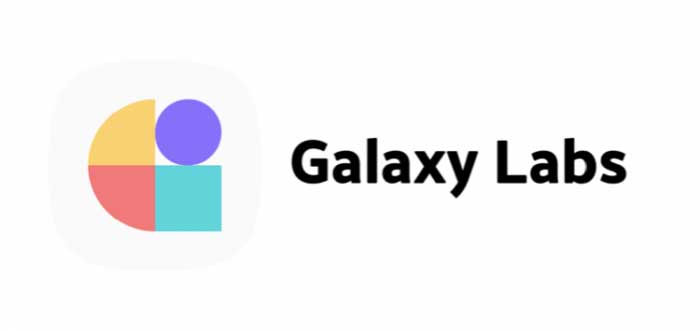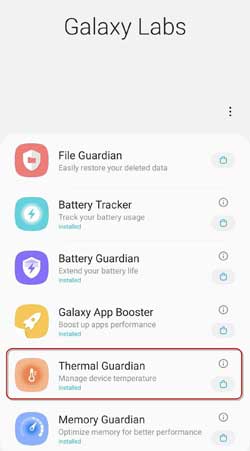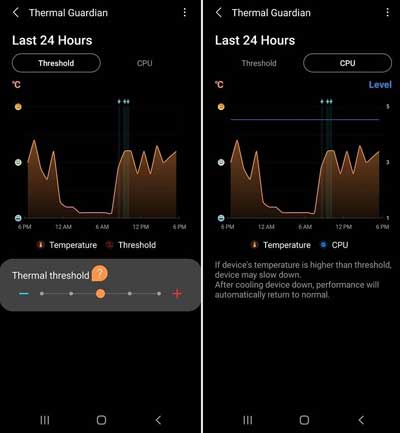Galaxy Labs is a set of tools destined to fix common issues on Samsung Galaxy phones. You can use it to control overheating, battery drain, and other common problems with your phone. The latest version of Galaxy Labs 2.0 has a new Thermal Guardian feature, which will help you stop overheating the phone via CPU power throttling.
Samsung’s Galaxy Labs 2.0 helps you improve the overall performance of Galaxy phones. You can use the tools to boost apps performance, manage device temperature by CPU throttling, extend battery life, optimize memory usage, track and control battery usage and restore deleted data on phones run on One UI.
Update: Samsung Galaxy Lab will now called Good Guardians. Also, the File Guardian module will end the service sequentially due to the expanded trash function of Samsung apps. It will not support Galaxy phones running on OneUI3.0 and up.
Thermal Guardian is the new feature of Galaxy Labs 2.0 and can fix overheating issue on Galaxy phones. It requires Galaxy phones run on Android 11 based One UI 3.0 and up.
Steps to Fix Overheating on Galaxy Phones via CPU Throttling
Step 1: Download and install Galaxy Labs 2.0 from Galaxy Store (link) or sideload the APK (download link) on the phone. After installation, open the app, tap on Thermal Guardian to install it.
Step 2: Open Thermal Guardian, and under the CPU tab, tap on temperature chart to know the reason for warming the phone. Charging the phone, playing games, etc., are common reasons.
Step 3: Select the Threshold tab, and if the temperature is higher than the threshold value, device performance will slow down.
Step 4: Choose a lower thermal threshold value using the slider to prevent overheating. However, it will reduce the performance of the phone. At the same time, you can increase the value to improve the performance of the phone.
Note that Galaxy Labs is only available in select countries like the USA, Canada, Germany, UK, and India. If Galaxy Labs do not support your region, you can download the Thermal Guardian APK (link) to sideload on your phone.
This article was first published in March 2021 and updated in September 2021.
More Resources
- How to Enable Hidden Screen Modes in Samsung Galaxy S20
- How to Locate a Lost Galaxy Phone Even if it is in Airplane Mode
- How to Enable LED Notification on Samsung Galaxy Note 10 and Note 20 Series
- How to Add Flashlight Shortcut on Samsung Galaxy Phone’s Lock Screen