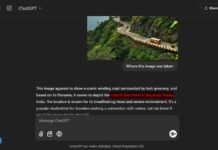Update 10/18/2024: OpenAI has launched official ChatGPT app for Windows, which you can install from Microsoft Store. Once the app is installed, you can quickly launch it and ask anything, upload files, create a new image, or start a new conversation. You can also keep the ChatGPT app open in the background while you use other apps on your computer.
ChatGPT, the new artificial intelligence (AI) tool from OpenAI, allows you to chat with an AI-powered chatbot and get answers to your queries. And the ChatGPT has brought about numerous benefits to various industries, including generating news articles. To start using it, open your web browser, visit the ChatGPT website, and log in using your credentials.
ChatGPT is available as a web service by OpenAI, and there is no official desktop application. However, if you are looking for a way to use ChatGPT as a desktop application, the good news is that the third-party app called ChatGPT for Windows, Linux, and MacOS is now available for download.
ALSO READ: ChatGPT is at Capacity Right Now: How to Use the Service Without Signup
The desktop ChatGPT application has a few advantages over the web service. For example, you can download your whole conversation or generated content as an image, PDF document, and export markdown.
If you have no problems installing an unofficial ChatGPT desktop app on your computer, then here is how to install and start using it on your Windows 11 PC.
Contents
Download and Install ChatGPT Desktop Application
1. Download the ChatGPT desktop application from this Github page (link).
2. It is available for Windows, Linux, and MacOS. For Windows, download the msi file (for example, chatGPT_0.11.0_windows_x86_64.msi file).
3. Run the ChatGPT setup file and follow the instructions to install the application.
4. After finishing the installation, open the ChatGPT app and log in with your OpenAI account or your Google/Apple account.
5. Now, you will see an interface similar to the ChatGPT web tool.
6. Here you can start your conversation with the AI tool.
ChatGPT can interact in conversational dialogue, answer complex questions, generate articles, write emails, and more for you.
ChatGPT Desktop application offers various options that you can access from the menu at the top of the app window. And as said above, you can download and share your ChatGPT conversation or AI-generated content as a PDF document or image file.
Install Official ChatGPT App From Microsoft Store on Windows 11/Windows 10
As of this writing, official ChatGPT app is available as an early version of the Windows desktop app and is limited to paid users. ChatGPT Plus, Enterprise, Team, and Edu users can install the app from Microsoft Store.
1. Open Microsoft Store and search for ChatGPT app or go to this Store link.
2. Click the Get (or Install) button from the Microsoft Store.
3. ChatGPT app will be installed on your computer.
Once you install the app, you can place it on the taskbar to quickly launch. You can also press the ALT + Space keys on your keyboard to launch it instantly. Note that this early version of official ChatGPT app supports standard and advanced Voice features, authentication into Google Drive and Microsoft OneDrive to set up Context Connectors, and 3rd party authentication in the GPT Builder. To quickly open the app, you can press the ALT + Space keys on your keyboard.
Note: This article was first published in February 2023 and updated in October 2024 with additional information.
More Resources:
- How to Know an Article was Written by GPT or Human
- ChatGPT is at Capacity Right Now: How to Use the Service Without Signup
- Delete Auto-fill Data From Chrome, Edge, Firefox and Safari Browsers
- How to Enable Fingerprint Authentication for Chrome Incognito Mode on Android

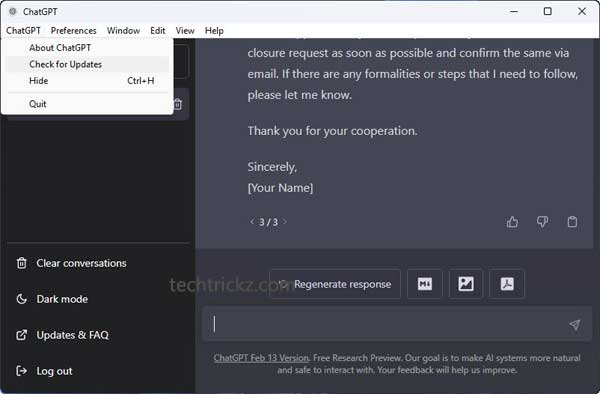
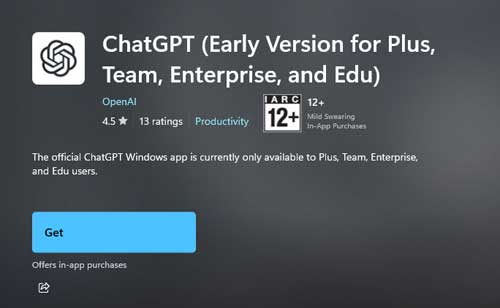
![[U] Get a Free License for Aiarty Image Matting V2.5 (AI-Powered Background Removal Tool) Aiarty Image Matting Giveaway](https://techtrickz.com/wp-content/uploads/2025/05/Aiarty-Image-Matting-Giveaway-218x150.webp)