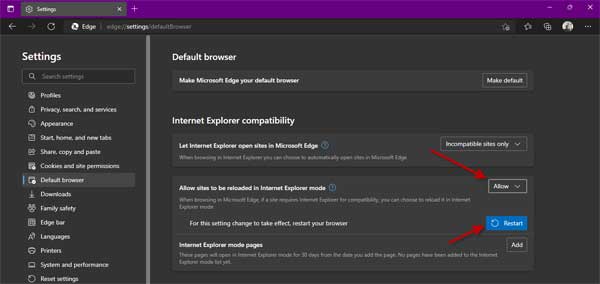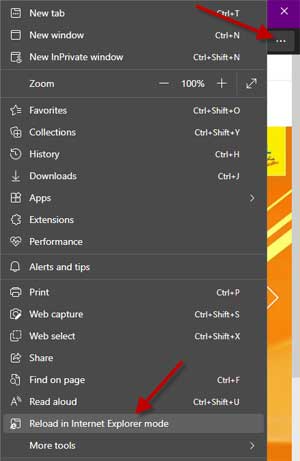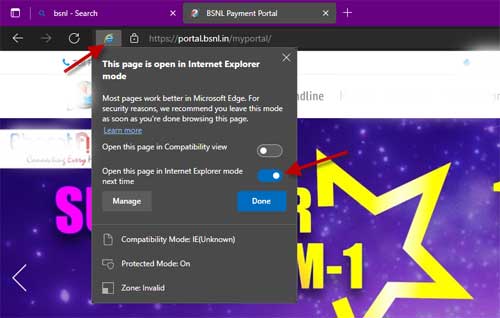Finally, Microsoft officially retired the 27-year-old Internet Explorer (1995 – 2022) in favor of its faster and more secure web browser, Microsoft Edge. However, some old sites still rely on Internet Explorer for functionality, but to ease the current situation with those sites, Microsoft Edge includes a feature called Internet Explorer Mode.
Internet Explorer Mode in the Edge browser will help businesses that need to load internal sites without having to update or redesign them. This feature will be available through at least 2029, giving ample time to migrate to a modern browser.
Here is how to use Internet Explorer Mode in Microsoft Edge when you want to experience older sites that still rely on the old IE browser.
ALSO READ: Enable and test Microsoft Edge Performance Detector
How to Use IE Mode in Microsoft Edge?
1. Launch Edge and click the horizontal dots button in the top-right corner of the browser window.
2. In the drop-down menu that appears, select the Settings option.
3. Next, click Default browser in the left pane.
4. Now, under the Internet Explorer Compatibility options, set the Allow sites to be reloaded in Internet Explorer mode option to Allow from Default.
5. You will then need to restart your browser by clicking the blue Restart button for the changes to take effect.
6. After the browser restarts, navigate to the site you want to view in Internet Explorer Mode.
7. Once on the site, click the ellipsis button in the top-right corner of the browser window, and then select Reload in Internet Explorer Mode.
8. The page will now reload in Internet Explorer Mode.
When you are in IE mode, you can see the Internet Explorer logo appears to the left of the URL in the address bar of the Edge browser.
You can also insist Edge to always open this page in Internet Explorer Mode by clicking the IE icon and toggling the slider next to “Open this page in Internet Explorer mode next time” to the On position. If you want to open the site in Microsoft Edge again, click the Open in Microsoft Edge option.
More Resources:
- Enable and Use The Built-in Microsoft Editor in Edge Browser
- Enable Microsoft Edge Surf Game Shortcut on New Tab Page on Android
- How to play games hidden in Chrome, Edge, Firefox and Opera browsers
- Enable Password Monitor in Microsoft Edge on Android