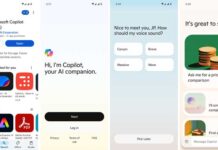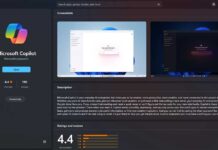Drop is a file-sharing feature built into the Microsoft Edge browser that allows users to share various types of files, such as screenshots, documents, photos, videos, etc., between devices. The feature is now available to all users with the Edge stable version. Here is how to use Edge Drop to share files and notes.
The main advantage of Microsoft Edge Drop is it is platform-independent. Your files and note will be available across all your signed-in mobile and PC devices. Users can use the Drop feature to transfer various file types and access them across their devices, including PC, Android phones, iPhones, tablets, iPad, etc.
ALSO READ: How to Transfer Files Between Windows and Android Using Google’s Nearby Share App
Before using the Microsoft Edge Drop file-sharing feature, let us know how it works. Edge Drop is a cloud-based solution. It relies on Microsoft OneDrive to transfer files between devices. And all your shared files will store on your OneDrive account. However, since Microsoft offers 5GB of free OneDrive storage space, you may want to delete your files periodically to save space.
Contents
How to Use Microsoft Edge Drop Feature to Transfer Files Between Devices?
1. Install the Edge browser on your devices and sign in with your Microsoft account.
2. Now, open the Edge browser on your Android phone or iPhone.
3. Tap the 3-dot icon at the bottom of the browser window.
4. Next, tap the Drop option to launch the feature.
5. Next, tap the Start button to start sending your files.
6. Tap the + icon, select your files, and tap the Send button to transfer your files to your other devices.
7. Your files will send to your other signed-in devices instantly.
8. You can access the files from the Drop interface and save them to your device.
To send files from your Windows 11 PC to your smartphone using the Edge Drop feature, follow the instruction below.
1. Open the Edge browser on your computer and click the Drop button.
2. Next, click the Start button, which will bring the Drop interface to the right side of the browser.
3. Click the + icon, select your files, and click the Send button.
4. Your files will send to your other signed-in devices instantly.
As said above, all your files shared via the Edge Drop feature will store on your OneDrive cloud storage. And since Microsoft only offers 5GB of free storage, you may need to delete your files from OneDrive.
1. Go to OneDrive and sign in with your Microsoft account.
2. Under My Files, click the Microsoft Edge Drop files folder to open it.
3. Next, select the files you want to delete and click the Delete button.
4. Your Drop shared files will remove from your OneDrive storage.
Bottom Line
Edge Drop feature is a convenient way to transfer screenshots, text, photos, or web URLs from their smartphones to computers or vice versa.
More Resources:
- How to Transfer Files Between Android, iPhone and Desktop Without Installing Any App
- Transfer All Google Photos and Videos to Your Computer or Cloud Storage
- How to Make File Transfer Mode Default on Android Phone
- How to Transfer Apps via Play Store’s Nearby Share Option (Without Mobile Data)

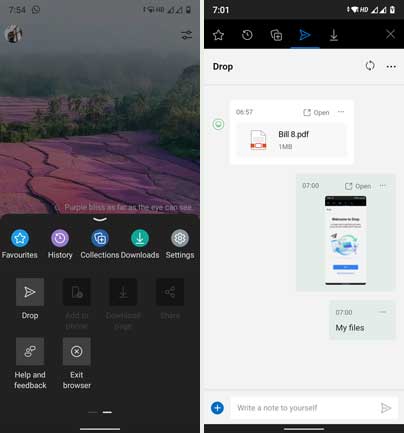
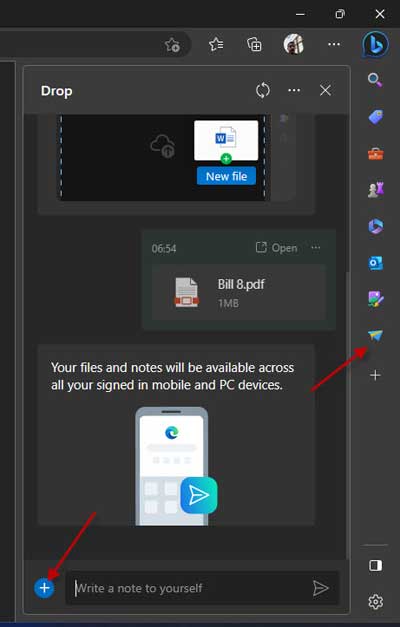


![Download Windows 7 ISO Files [32-Bit/64-Bit, Direct Links] Windows 7 - download ISO Files](https://techtrickz.com/wp-content/uploads/2025/05/Windows-7-download-ISO-Files-218x150.webp)