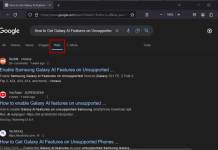If you are using Microsoft Edge on your iOS device or iPhone, you can enable the “Circle to Copilot”, a feature similar to Google’s Circle to Search on Android. Circle to Search is an AI feature of Android that allows users to search for details about an image or text shown on any screen with simple gestures.
Microsoft is planning to implement “Circle to Copilot” on smartphone and Windows via the Edge browser. It lets you quickly perform AI-based searches. Once you turn on it, you can scribble on the screen to draw a circle, and any content in focus will be uploaded to Copilot for inspecting the content.
Circle to Copilot is already available on Windows and iOS as an experimental feature. Here is how to enable the “Circle to Copilot” on Microsoft Edge browser for iPhone and iPad.
Contents
How to Turn on Circle to Copilot on Edge for iOS?
- Update the Edge browser (stable) to latest version on your iPhone/iPad.
- Launch Microsoft Edge browser on your iOS device and go to edge://flags page.
- Type Circle for Copilot in the experimental search box.
- Tap the drop-down button next to Edge Image Circle Copilot and select Enabled option.
- Relaunch the browser to save the settings.
How to Use Circle to Copilot on iPhone and iPad?
- Turn on Circle to Copilot on Edge for iPhone and iPad.
- Now, open any webpage, and tap and hold the Copilot button.
- This will capture the current screen and open a new “Circle” page.
- Now, draw or circle any region of the captured image to perform a search.
- This will upload to Copilot for analyzing the content.
That is all how to enable the Circle to Copilot feature on Edge browser for iPhone and iPad. Once you circle and upload, Copilot AI will analyze the image and its content, including the text.