Sending and receiving text messages (SMS) directly from your computer can have several advantages. You can compose and send messages using the computer keyboard. It can be handy when you are at your PC without having your phone in hand and don’t want to miss important SMS messages.
Here is how to send and receive text messages from your computer using your phone number. It requires an Android phone and a PC that you need to pair to send and receive SMS messages. We use the Mightytext Android app to send and receive text messages on a computer.
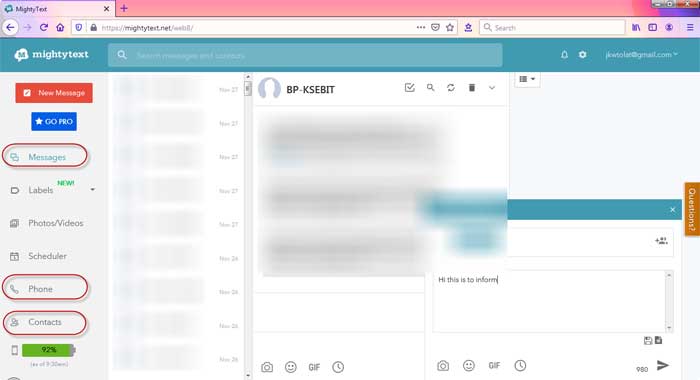
Steps to Send/Receive SMS on Computer
- Download Mightytext app on your Android phone from the Play Store (link)
- After installing the app, open it, and grant required permissions.
- Select the Google account connected with your phone and then tap on the ‘Complete Setup’ button.
- On your computer, open any browser, go to mightytext.net/app and connect with your Google account.
- (Bookmark the page for quick access or install Mightytext extension for Chrome).
- After sign in with your Google account, Mightytext will start the synchronization between your phone and your computer/browser.
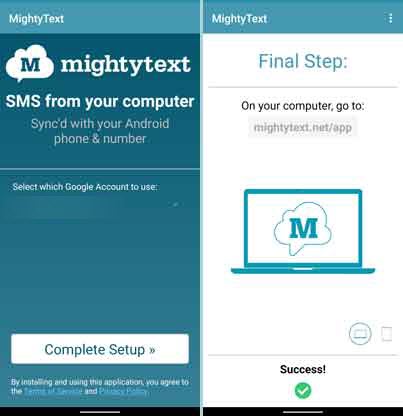
Mightytext has several other features as well. You can also make calls from your computer, sync photos and videos from your phone on your computer, schedule messages, and more. To make a call from your computer, click the Phone button on the left pane or click on the Contact button.
More Resources:
- How to transfer all Google Photos to your computer with Google Takeout
- How to get iPhone’s SMS filtering like function on Android phone
- Set reminder for SMS in Google Messages App
- Steps to send Disappearing Messages on WhatsApp




