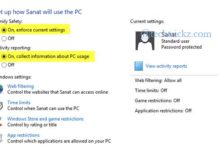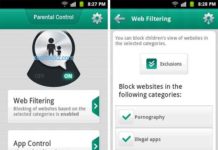Is the content available on the internet suitable enough for your children? No, along with lot of good contents, there is lot of harmful ideas also. So, if you’re looking for an easy to use, free and tamper-proof solution to monitor and control how and where your children surf, or to limit their time online and block access to nasty and dangerous websites, or to find out who they interact with on social networks, the free parental control and Internet monitoring app Qustodio can help you.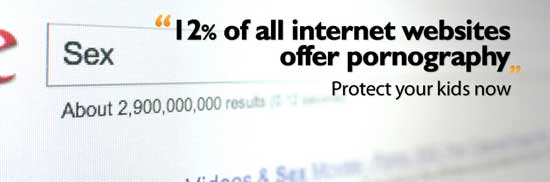
Nowadays keeping your children safe on the Internet can be a difficult task. They are often more technically clever than their parents, but Qustodio has been designed to be tamper-proof, so once it is up and running, you can be assured your children won’t be able to simply disable the program.
“Qustodio helps you protect your kids online. See how they use the Internet, set healthy access limits, and protect against dangerous or inappropriate content, cyberbullying, and online predators”.
How to setup Qustodio?
1. Download and install the Qustodio app on your child’s PC or set up Windows account for each child using the computer. Installation is as usual (required internet access).
2. After completing the installation, follow the onscreen instruction to set up a free account and then activate your account.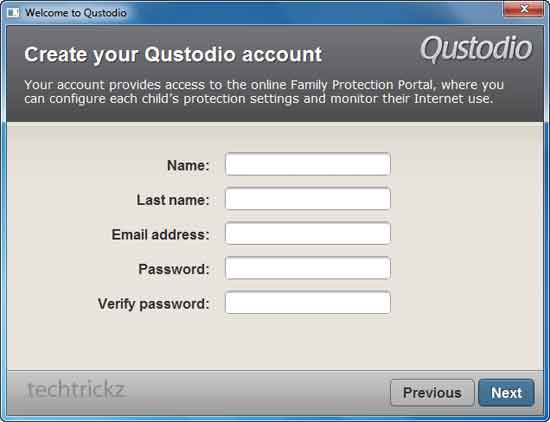
3. Don’t forget to check the option ‘Hide Qustodio on this computer’ if you don’t want users on this computer to see that Qustodio is installed.
To view your children’s online activity and configure protection settings, visit your Family Protection Portal at https://family.qustodio.com or click on the ‘Configure’ option from app’s tray icon.
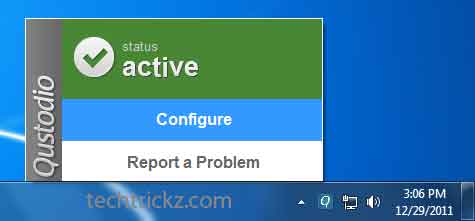
1. Now, choose ‘Rules & Settings’ option and under ‘Website categories’, you can restrict your child’s access to specific websites or get alert when your child accessing some website.
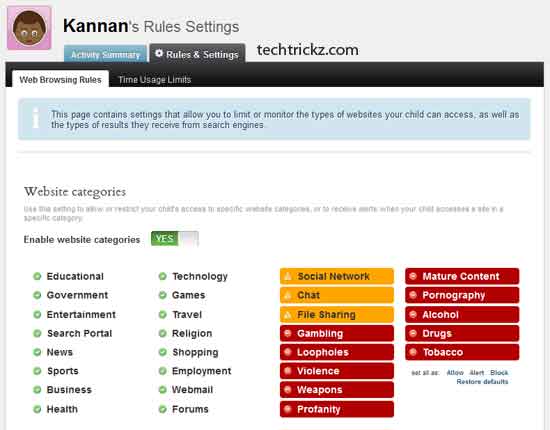
2. Under ‘Website exception’ option, you can add any web URL that you wish to block, allow or monitor.
3. Under ‘Time Usage Limits’ option, you can configure to limit or monitor the amount of time your child can access the internet.
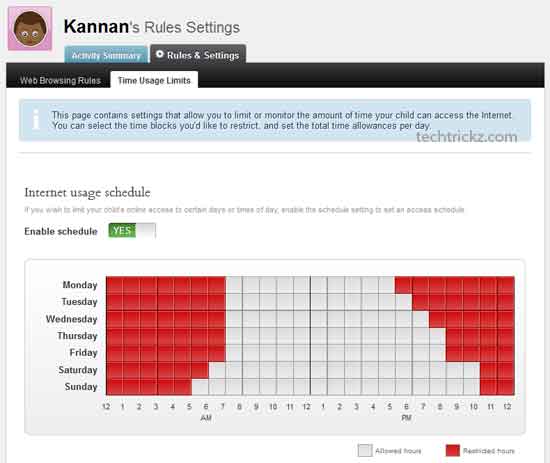
4. Under ‘Computer Lock Type’ option, you can specify what happens when your child reaches his or her internet access limit. You can choose Lock Navigation, Lock Computer or Alert option.
Final thought: Blocking website and controlling internet usage at home is rather simple, but how does one prevent them from outside of your control? So, it is important to discuss what is and isn’t right with your kid.