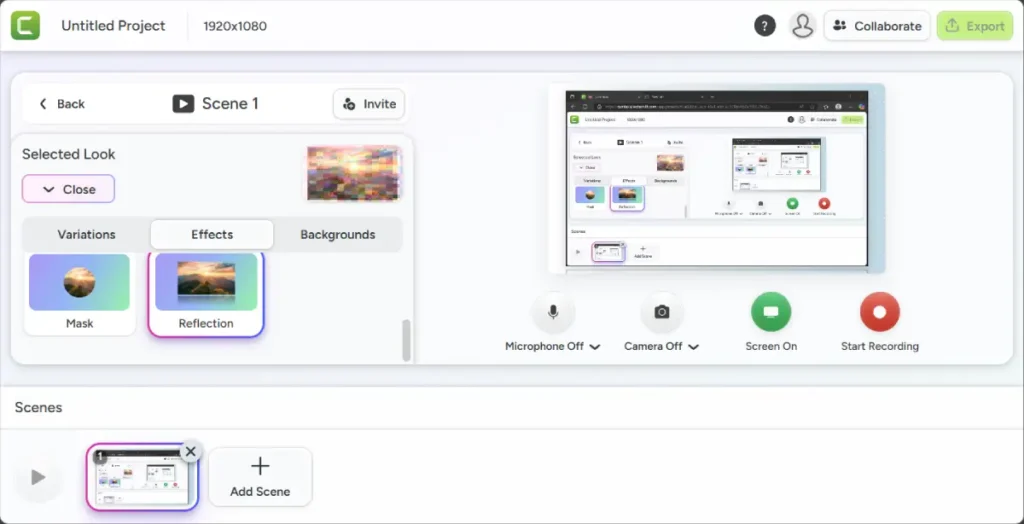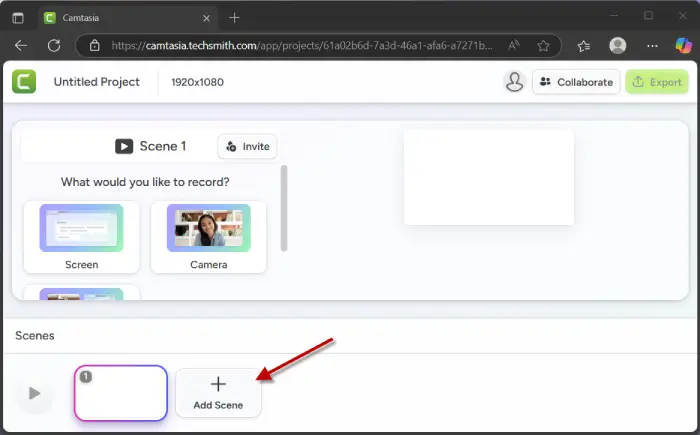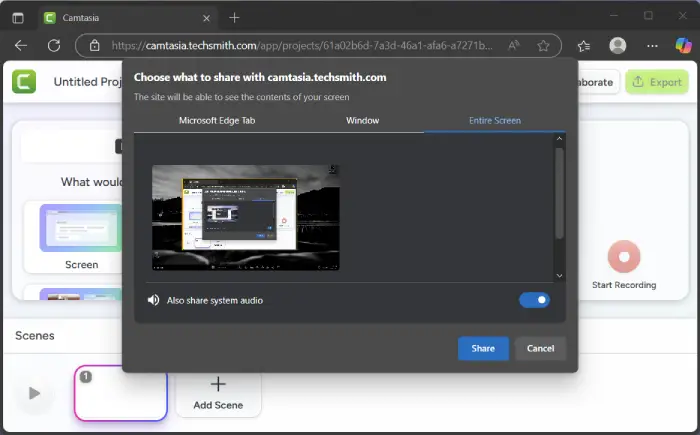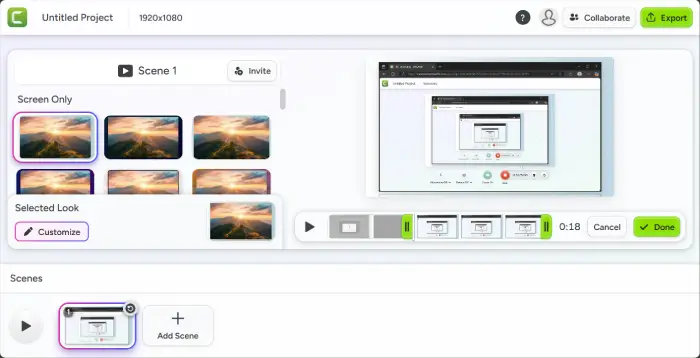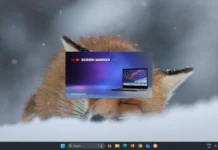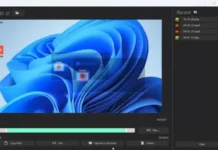Professional screen recording tool TechSmith Camtasia is a highly priced application, but the good news is that developer has launched a free online version of Camtasia that runs entirely in your browser.
The online version of TechSmith’s Camtasia does not require any installation on your computer. You only need to create a free account to start casting screen, editing, and sharing high-quality recordings. It is completely free and does not include a watermark.
How to Use Camtasia Free Online Tool to Cast Your Screen?
1. Go to the Camtasia website on Chrome, Edge or other Chromium-based browsers, and click “Start Recording Now.” If you don’t have an account, sign up with your email, and verify it.
2. Click “Untitled Project” to name your video. Choose to record “Screen”, “Camera”, or “Screen and Camera.” If you’re on a desktop without a camera, select Screen. Look at the interface, including the Scenes section for video scenes and the playback panel above.
3. If you chose to record your screen, specify what to capture by clicking the right option in the box that appears. You can select your browser tab, a program window, or your entire screen.
4. The window you’re recording will have a background you can choose. Select a background from the available “Looks.” After that, click Customize to adjust colors, add reflections or drop shadows, and even use an animated background. Just ensure it doesn’t distract from your message.
5. When you’re ready, click Start Recording. Camtasia will begin capturing your screen. Once recording done, return to the browser and click the stop button.
6. Now, if you want to remove unwanted footage, click the Trim button below the playback window to see a small film strip of your recording. Drag the green handles on the left and right ends toward the centre. The left handle removes frames from the start, while the right handle removes frames from the end. Once you’ve selected the part you want to keep, click Done.
7. To add more clips to your video, click Add Scene and repeat Step 5. Once you’ve added all the scenes you need, click Export. A download link for the full Camtasia Editor will appear, offering advanced editing tools.
8. If you’re satisfied with your video, click “Export to Screencast” to upload it to Camtasia’s free and private video hosting service. After the upload is complete, click the displayed link, then click More, and finally select the option to download a copy of the video to your PC.