The latest Google Phone app (dialer app) features Spam Protection, which alert you about potential spam callers. With the built-in call blocking function and the new Spam Protection feature, you can get rid of nuisance calls with a global and personal block list. Google uses ‘Google My Business listing’ and any directory that shows caller information to identify spam calls.
The below guide let you know how to enable Spam Protection feature in Google Phone app, block a spam call, report a spam call and report a mistake in spam call details. This feature is currently available on Nexus and Android One phones and enabled by default.
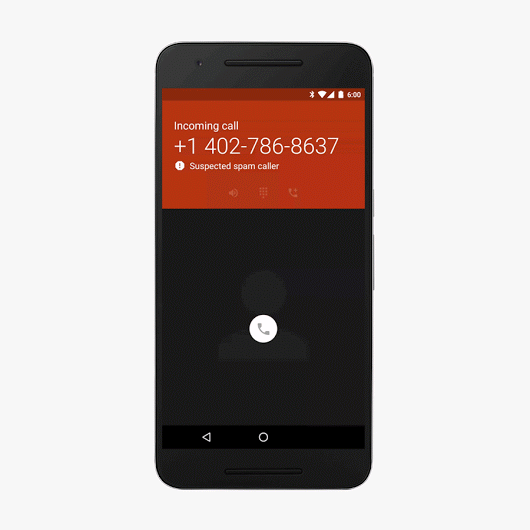
If you already have Caller ID feature turned on your Phone app, spam protection will be available on your phone once your app updates to the latest version. When you receive a call, if you will see ‘suspected spam caller’ or ‘Spam’ as the caller ID, it might be a spam call. Read on to know how to block a spam call.
How to Turn on Spam protection in Google Phone app, block and report a spam call
1. Update your phone app to latest version from Play Store [HERE] (you can also download the latest APK from APKMirror [HERE] and sideload it)
2. Open the Google Phone app > Settings > Caller ID & Spam > and turn on this feature.
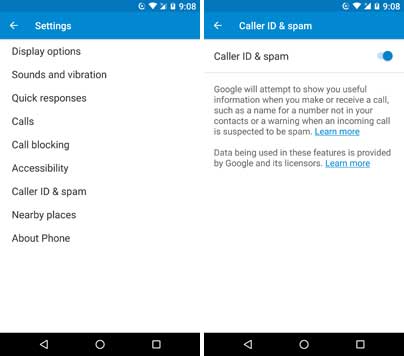 How to mark a call as spam
How to mark a call as spam
1. Open the Phone app > Recent calls.
2. Tap the call you want to report as spam > tap on Block/report spam.
How to report a spam protection mistake
1. Open the Phone app > tap on Recent calls
2. Tap the call labeled spam by mistake > Tap Not spam.
3. All future calls from this number will not be marked as spam
How to report a mistake in caller ID details
1. Open the Google Phone app and tap Recent calls.
2. Tap the call that had the wrong information.
3. Tap Call details and then Report inaccurate number.
Spam calls are becoming one of the big annoyances on smartphones today and if you are one of the unlucky person receiving them, this new feature will help you stop them and without the need of a third-party app. (source – Google+)



