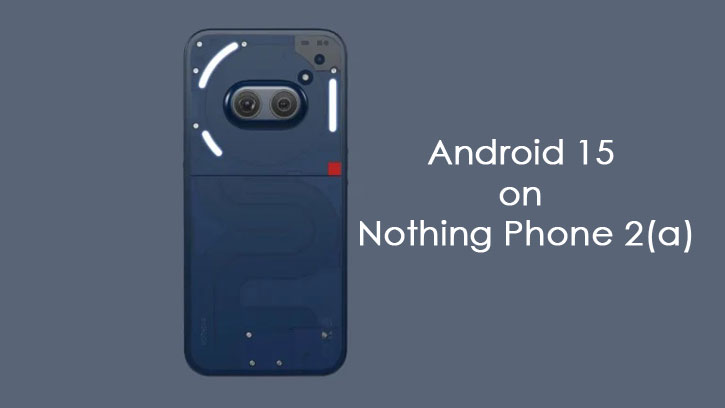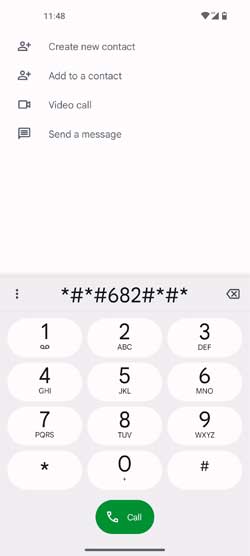Nothing has released the first Android 15 beta for the Nothing Phone (2a). This update brings various Android 15 enhancements alongside Glyph SDK support, new wallpapers, a fresh boot animation, and more. Curious users can download and install Android 15 Beta 1 on their Nothing Phone (2a). Instructions are available below this post.
Great news for Nothing Phone (2a) users! It’s the first non-Pixel phone to get a taste of Android 15 Beta. As an early beta release, it’s important to keep in mind that you might encounter some bugs and the features are still limited. That said, here’s a look at what’s new in Android 15 Beta 1 for the Nothing Phone (2a).
Contents
What’s new in Android 15 Beta 1 for Nothing Phone 2a?
- Glyph SDK support
- Wallpaper
- Nothing boot animation
- Android 15 Beta 1 tag
Known Issues:
- Fingerprints can’t be registered.
- Face unlock unavailable.
- No pre-installed Nothing X/Weather/Launcher/Recorder/Widgets
Ready to experience Android 15 Beta 1 on your Nothing Phone (2a)? Before you dive in, we highly recommend creating a backup of your data. Just follow these easy instructions to get started.
How to Install Android 15 Beta 1 on Nothing Phone 2a?
2. First, update your Phone 2a to the latest version of Nothing OS 2.5.5a.
2. Next, download Android 15 Beta 1 package for Nothing Phone 2a (Link).
3. Now, create a folder named “ota” (without the quotes) at the root of the internal storage of your Phone 2a.
4. Save the downloaded Android 15 Beta zip file into the newly created “ota” folder.
5. Now, open the phone app and dial*#*#682#*#*
6. It will launch an offline update tool. The tool will scan for an OTA file from internal storage and install it.
7. If the tool cannot find the file, browse for the OTA package and select it.
8. The update wizard will apply the update. Reboot the device and you are on the latest firmware.
If you no longer wish to stay in the beta and want to revert back to Android 14, you can install the rollback package. Simply download the package (link) and install it using the same method as described above.