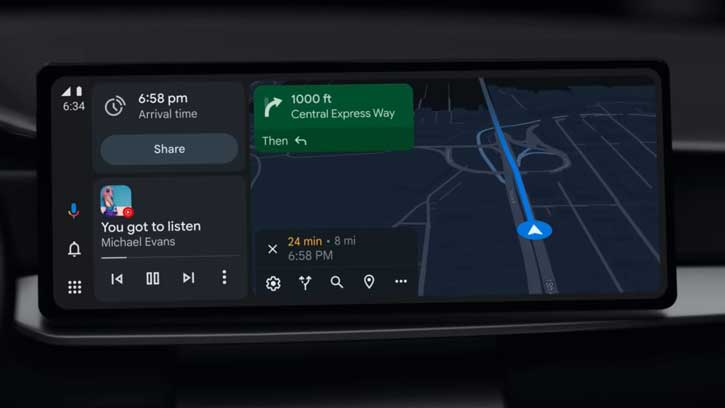Google has released Android Auto 8.0 (v8.0.6) with bug fixes and improvements. The update comes without the much-anticipated Coolwalk interface or the split-screen layout. The new Android Auto split-screen layout will let users access other apps, such as the media player, or interact with the Google Assistant without hiding the Google Maps navigation window.
The Coolwalk UI is a server-side upgrade, and it seems that Google could launch the redesign in the coming days or weeks on supported devices. However, users can try to force-enable Coolwalk UI with the help of AA-Tweaker on Android phones running Android Auto 8.0.
Google has started to roll out Android Auto 8.0.6 to all supported devices. Though it does not include any interface overhaul, it carries many bug fixes and improvements. Improved do not disturb functionality, dark mode on car UI is now independent of the phone, etc., are some of the changes in the Android Auto 8.0 update.
Android Auto 8.0 update will reach your device in the coming days. Alternatively, you can update it from Play Store (link) or download the APK from APK Mirror (link) and manually install it.
How to Force Enable Coolwalk UI/Split-Screen UI?
Here is how to force-enable Coolwalk UI or the split-screen UI on your Android phone running Android Auto 8.0 with the help of AA-Tweaker. Of course, it requires a rooted device. AA-Tweaker is an app for rooted Android devices. It can apply patches to Google Play Services and enables some extra functionality on Android Auto, such as the Collwalk interface.
1. Update Android Auto to the latest version.
2. Download the latest AA-Tweaker app from Github (link) to your Android phone.
3. Install the AA-Tweaker APK on your device.
4. After installing the app, launch it and apply patches.
5. Restart your phone and launch the Android Auto app.
Connect your phone to your car’s Android Auto and enjoy the new split-screen interface.