Google released the first Android 14 developer preview for Pixel devices and the Android emulator. One of the most significant features of Android 14 is it will block the installation of old apps, as the older APIs bypass some security and privacy protections introduced in newer versions of the Android operating system.
Android 14 developer preview 1 is now available for Pixel 4a through Pixel 7 series devices. Battery life and system health improvements, new customizations, better support for tablets and foldable, enhancements in text viewability, predictive back gesture, app cloning, etc., are some of the main changes in Android 14 DP1.
Android 14 DP1 factory images and OTA updates are available for download for and support Google Pixel 4a (5G), Pixel 5 and 5a, Pixel 6 and 6 Pro, Pixel 6a, Pixel 7 and 7 Pro. Below is the Android 14 timeline and updates.
The final stable build will be released by early August/September 2023, if Google follow the previous update pattern.
ALSO READ: How to Install Android 13 on Pixel Phone Without Losing Data
Contents
How to Install Android 14 DP1 Full OTA Update on Pixel Phone?
1. Download the Android 14 DP1 OTA update file for your phone from here (link) to your PC.
2. Next, go to Settings > About phone > System updates on your phone and install any pending updates.
3. Enable USB Debugging on your phone and boot your it into recovery mode using the Power + Volume Up keys after switching off the phone.
4. Next, select Apply update from ADB on your phone screen.
5. Now, connect your phone to your PC, open a command window, and run the command adb devices.
6. Your device should show up with “sideload” next to its name.
7. Now, run the command adb sideload ota_file.zip (where ota_file.zip is the name of the file you have downloaded)
8. Once the installation finishes, your device will reboot into Android 14.
How to Install Android 14 DP1 Factory Images on Pixel Phone?
1. Download the Android 14 DP1 factory image .zip file for your phone on your computer (link).
2. Unzip the .zip file, and move all extracted files onto your ADB and Fastboot folder on your computer.
3. Enable USB Debugging on your Pixel phone and connect it to your computer via the original USB cable.
4. Next, open a command prompt/terminal from ADB and Fastboot folder and run the command adb reboot bootloader.
5. The above command will reboot your phone into the Fastboot mode.
6. Next, execute the command flash-all (If you are using Mac or a Linux PC). Windows users double-click the flash-all.bat file.
Note that the installation process will take about 15 minutes, so stay patient until the process completes. Once the installation finishes, your device will reboot into Android 14.
More Resources:
- How to Enable Cough and Snore Detection Feature on Android Phone
- How to Automatically Silent Pixel Phone at Specific Location
- How to Enable iPhone 14 Like Car Crash Detection on Android Phone
- How to View Recently Uninstalled Apps on Android Phone

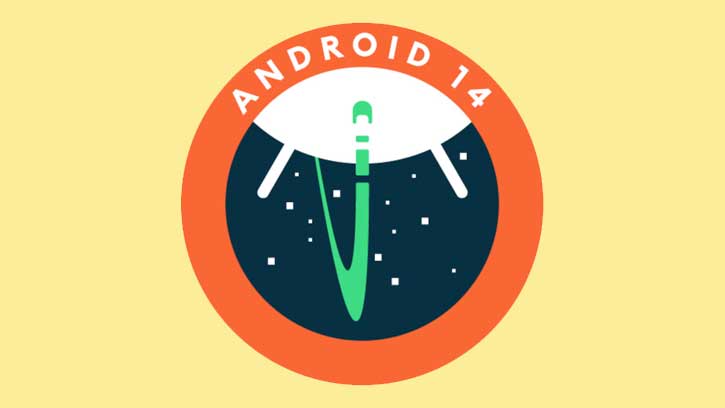
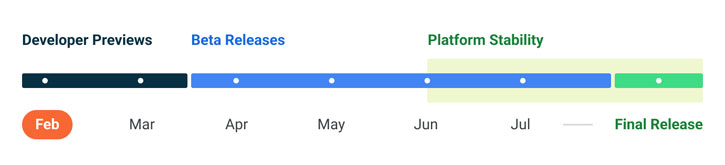
![[U]Coolmuster Android SMS + Contacts Recovery App (Giveaway) Coolmuster Android SMS + Contacts Recovery](https://techtrickz.com/wp-content/uploads/2025/05/Coolmuster-Android-SMS-Contacts-Recovery-218x150.webp)
