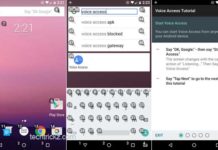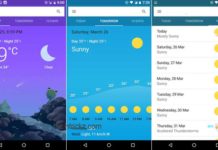Your personal assistant Google Now can now understand nine more commands. Google added 9 new voice commands to Google Now for best hands-free experience on your Android devices. Users can now turn On/Off flashlight (torch), Wi-Fi, Bluetooth, camera, and perform other things by just asking to the phone. All these commands are very useful when you have your hands full.
By simply asking ‘turn on flashlight’ or ‘turn off flashlight’, your phone will turn on/off the torch. Of course, you need to activate Google Now by saying the hotword ‘Ok Google’ before asking.
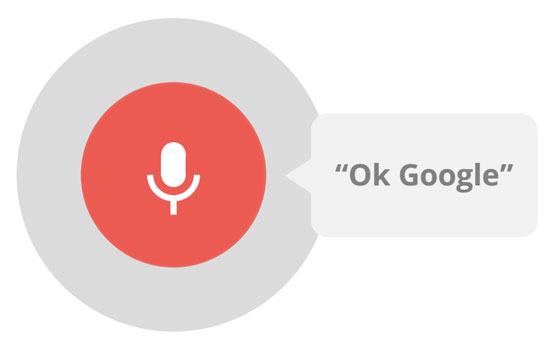
Another new command is ‘turn on Wi-Fi’ and ‘turn off Wi-Fi’. After your command, your phone will perform the same instantly. Also, you can say ‘turn on Bluetooth’ and ‘turn off Bluetooth’ commands to turn on/off Bluetooth.
Another new command is ‘Read my message’. After asking the command, your phone will display last five SMS messages. Google Now will then ask if you want the five read aloud.
If you want to turn on camera and take photos, just say ‘Open Camera’. To record a video, just say ‘record video’. Your camera will open in record mode.
You can now open most apps by just saying ‘Open (the name of the app)’. Also, you can ask Google Now to open websites, but it misinterpret most websites URLs.
If you want to hear some music, just ask ‘Play music’ and your Google Play Music will open up and send you to the ‘I’m feeling lucky’ radio option.
Now, whether you are using your phone in your car or just cannot be bothered to move and want to make a call or send a text message to any of your contacts, just ask ‘Call (a contact name)’ or ask ‘Send text to (a contact name)’.
If you want to set an alarm, just say Google Now ‘Set an alarm for…’. It will automatically set alarm for that hour.
Another command is ‘Change the brightness’ and ‘Change volume’. These commands will send you to the respective setting menu on your phone.
There are surprisingly a large number of Google Now commands that you can issue with your voice. You can find more at here. (Source)