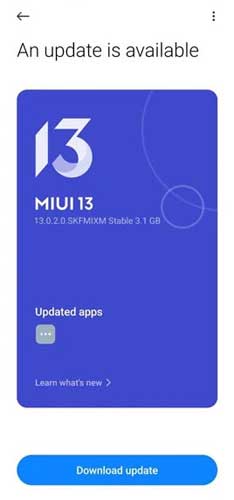Xiaomi has released the Android 12 based MIUI 13 update, and it is now live for the global variant Redmi Note 10 and Note 10 Pro. Xiaomi’s MIUI 13 update will feature a new widgets system, new system font, better privacy, improved security, new multi-taskings, and more. The update will also include various bug fixes and improvements.
Here is how to download and install MIUI 13 update on Redmi Note 10 and Note 10 Pro global variant. The OTA updates are rolling out to users incrementally, so it will take several days or even weeks for all users to see it on their phones. Follow the instruction below to install the MIUI 13 update on your phone right now.
ALSO READ: MIUI 13 features and eligible devices list
How to Download and install MIUI 13 Update on Redmi Note 10 and Note 10 Pro?
Before start installing MIUI 13 update on your device manually, check for any OTA update available for your phone. Go to Settings > About Phone > System Updates > and check for update. It will be the safest method to install the MIUI 13 update on your Xiaomi phone.
You can also download (link below) the MIUI 13 Recovery ROM and manually install it on your Redmi Note 10 and Note 10 Pro. Ensure more than 50% battery charge remains on your device before proceeding.
1. Download MIUI 13 Recovery ROM zip file for Redmi Note 10 (V13.0.3.0.SKGMIXM) and Redmi Note 10 Pro (V13.0.2.0.SKFMIXM) and transfer it to the base storage of the phone.
2. Next, go to System Update (Updater app) from the About Phone section under Settings.
3. Tap on the MIUI version logo repeatedly to enable the More update option.
4. Tap on Menu (three dots) at the top right corner and select the Choose update package option.
5. Select the MIUI 13 Recovery ROM zip file and tap on OK. It will install the MIUI 13 update on your Redmi or Mi phone.
The above method is not too complicated, but ensure that your phone has no pending updates. Ensure more than 50% battery charge remains on your device before starting the manual installation.
More Resources:
- How to Optimize Xiaomi Phones After the MIUI 12/12.5 Update to Fix Performance Issues
- Remove Bloatware/System Apps from Xiaomi Phones via Google Chrome
- Disable Ads from Xiaomi Phones Running MIUI 12 and 12.5
- Redmi Note 10/Pro/Max: Specs, Features and Wallpapers Download