In this tutorial, we will look at how to reinstall stock firmware on Xiaomi Phones, such as Redmi Note 3, Xiaomi Mi 5, Mi 4S, Mi Note, Mi 4i, Mi Max, etc. If you have soft bricked your phone (stuck in a bootloop/logo) when rooting it or flashing a custom ROM or custom recovery, you can use this guide to unbrick any of your Xiaomi Phones. This will also unroot your phone and return to factory state.
The below method will work on all the newest Xiamoi phones (Redmi Note 3, Xiaomi Mi 5, Mi 4S, Mi Note, Mi 4i, Mi Max, etc.), and rather simple to follow. To reinstall stock firmware on your Xiaomi phone, all you need a computer with drivers for your device installed and Mi Flash Tool.

Read on to know how to flash stock firmware on your Xiaomi Redmi Note 3, Xiaomi Mi 5, Mi 4S, Mi Note, Mi 4i, Mi Max, etc. Note that there is no guaranty that the below method can revert your device to factory state for warranty purpose.
How to Reinstall Stock Firmware on Xiaomi Phones
Disclaimer: Follow the instruction at your own risk. We will not be liable if any damage occurs to your device and/or its components. It is recommended for technically talented users only.
1. Download Mi Flash Tool exe file [HERE]
2. Install the ADB and Fastboot driver on your Windows PC (follow this guide).
3. Download Global stable ROM for your device [HERE] [You may need to create a free account with Mi Forum (register here) to download the firmware]
4. Check the downloaded ROM zip file for suffix ‘.tgz’. If it is ‘.gz’, rename it to ‘.tgz’)
5. Unzip the ROM zip file. You will get many files like flash_all, flash_all.sh etc.
6. Now, turn off your phone and boot it into fastboot mode (press Volume button and Power button together).
7. Now, connect your phone to the PC with USB cable
8. Run the Mi Flash Tool exe file on your computer
9. Open the ROM unzipped folder and copy its path on the computer. Paste the path on the Address bar in MI Flash tool.
10. Click the ‘Refresh’ button to connect your phone to Mi Flash tool
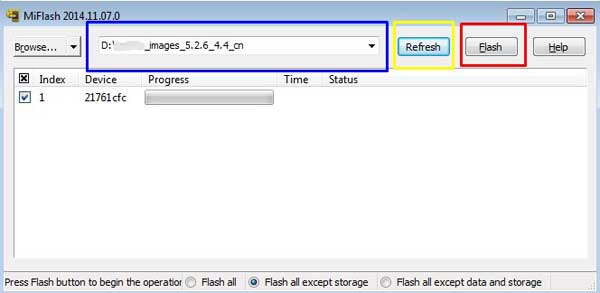
11. Once the phone is connected, click the ‘Flash’ button to start the flashing of MIUI ROM on your phone.
12. Wait until the process complete (until the progress bar turns green). Your device should automatically boot to the new version.
Note: If the above method does not worked for your device, use Mi PC Suite [HERE] to flash ROM. Install Mi PC Suite, boot your phone into fastboot mode, connect it to computer, and select the correct ROM file to flash (source – Mi forum)



