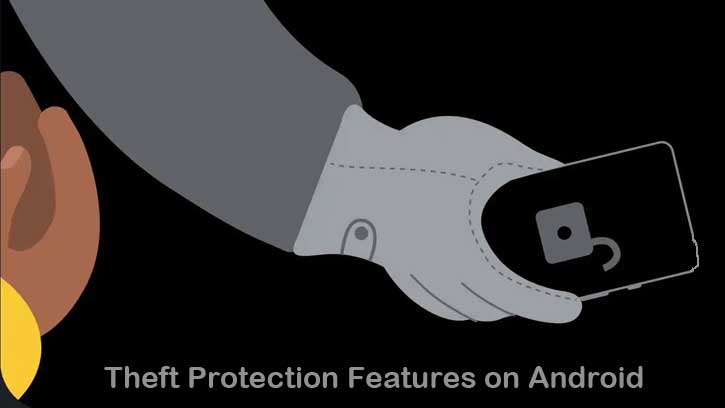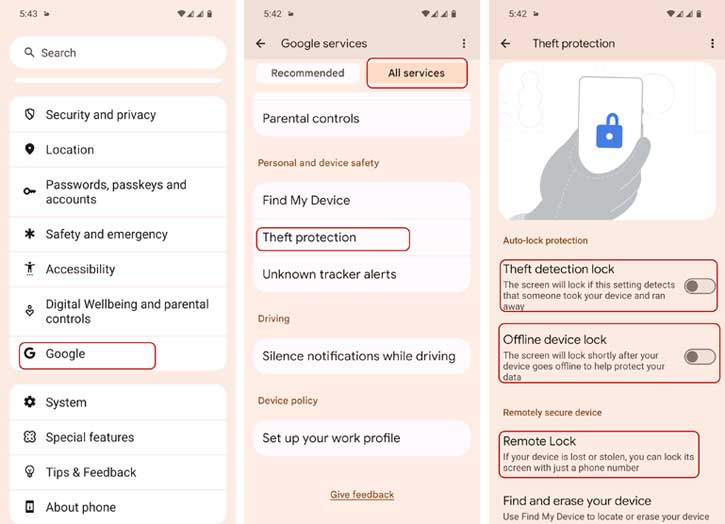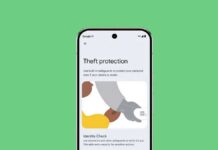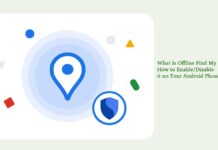Android phones has received three new theft protection features to safeguard the phone if it is stolen. The theft detection lock, offline device lock and remote lock are the three new safety features currently rolling out. These new features are designed to help your better secure your Android phones and protect your personal information if it is lost or stolen.
All the three theft protection features are available under the Personal & Device Safety section of Android devices. Though the Theft Detection Lock and Offline Device Lock features aren’t yet available on most devices, the Remote Lock feature is available on a wide range of devices, including Pixel, Samsung, and Nothing Phone.
Contents
How Theft Protection Features Safeguard Your Personal Data on Android Phone?
Theft protection features uses Theft detection lock, Offline device lock and Remote lock features to safeguard a lost or stolen Android phone.
Theft Detection Lock: If this feature detects that someone took your phone and ran away, your device’s screen will lock automatically to prevent anyone from accessing your personal data.
This feature uses motion sensors, Wi-Fi and smart device connection to try to detect if someone took your phone and ran away. However, you must be actively using your phone while it is unlocked.
Offline Device Lock: The screen of your Android device will lock shortly after it goes offline. It will help protect your data. The screen can be locked up to twice a day.
This feature can be useful in some unexpected situations. For example, your device will lock if someone steal it and turn off the internet to prevent location tracking.
Remote Lock: If your turn on this feature, and if your device is stolen or lost, you can lock its screen with a phone number (assigned by you) at android.com/lock. This feature is available under Find my Device section.
How to Turn On Theft Detection Features on Android Devices?
1. First, open the Settings app on your Android phone.
2. In settings, scroll down and tap Google.
3. In Google Services, select All Services, scroll down and tap Theft Protection option.
4. Now, under Auto-lock protection, toggle on Theft Detection Lock and Offline Device Lock features.
5. Next, under Remotely secure device, tap Remote Lock, and toggle on it.
You have now enabled all the new safety features on your Android phone. All these three built-in safety features will protect your personal data if your device is stolen or lost.