The network speed indicator on the status bar is one of the system features of Xiaomi, and Redmi phones run on MIUI. Android One devices, such as Xiaomi Mi A3, don’t have the feature, but you can easily add network speed indicator on the status bar of your Mi A3 and any other phone.
To monitor the network activity of apps, the stability of network connection, or internet speed on your device’s status bar, follow these simple steps. It will work on any Android smartphone and will display mobile data or Wi-Fi speed in real time. No configuration is required.
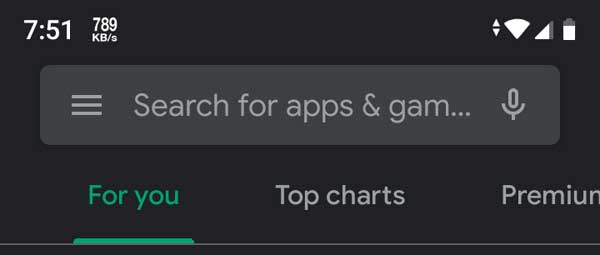
To enable network speed/activity indicator on the status bar of your Xiaomi Mi A3, follow these steps.
- Download Internet Speed meter (lite) from Play Store (link).
- The app adds the network meter on the status bar.
- If you want to monitor download and upload speed, open the app, tap on the settings (3 vertical dots) and tap on Preferences.
- In Preferences, tap on ‘Show Up/Down speed’ to turn on it.
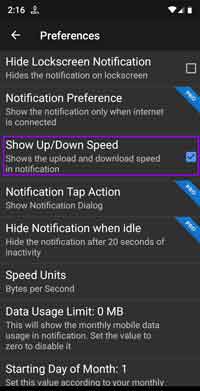
There are several apps on the Play Store that has similar or advanced features, but Internet Speed Meter (lite) is a lightweight app, simple, and it won’t eat up your battery. You can use this app to monitor how much data your apps are using or identify how bad is your network.
More on Xiaomi Mi A3:
- How to change Xiaomi Mi A3 theme (Color, Font, and Icon)
- Get a working Call Recorder without root
- Open built-in File Manager with a tap on Mi A3
- How to use full screen gestures
- Get DC Dimming like function in Xiaomi Mi A3
- And many more..



