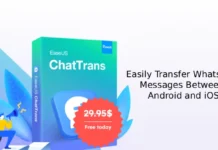WhatsApp, the highly rated messaging service has introduced a new feature called “WhatsApp Web” which facilitates users to use WhatsApp on their computer via Chrome browser. The WahtsApp web client helps users to send and respond messages from the comfort their computer using mouse and keyboard.
WhatsApp Web is a browser extension and once you paired it with your phone, the web browser mirrors all conversations and messages from your mobile device to your PC. The below guide will help you to set up WhatsApp Web on your computer.
To use the WahtsApp web client, you need Google Chrome on your computer and latest version of WahtsApp installed on your phone.
Use WhatsApp on Your Chrome Browser (Android)
1. Update WhatsApp to the latest version. Open WhatsApp on your phone, tap menu (3-dotted button on the top-right) and select WhatsApp Web.
2. This will open a QR code scanner with instructions to use.
3. Now, on your computer, open Chrome browser and go to https://web.whatsapp.com/
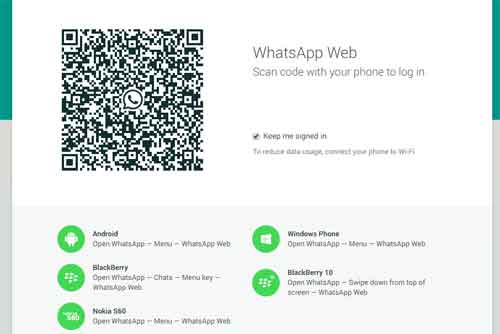
4. The page will display a QR code. Now using the phone, scan the QR code. Now, you are ready to go.
The web interface of WhatsApp is similar to that of the Mobile app. It seems to really fast and convenient to use. You can share text, images, instant camera shots, emojis and voice messages using WhatsApp Web. Enjoy!
How to Enable WhatsApp Web on Firefox
Firefox fans who want to use WhatsApp on their PC, there is an unofficial way to enable it. Read on to know how to enable WhatsApp Web on Firefox. To enable WhatsApp Web on Firefox, you need to install a little add-on called ‘Enable WhatsApp Web’. This add-on bypasses WhatsApp’s check that disables Firefox accessing the WhatsApp Web interface.
Obviously, the Firefox add-on is not official, but it seems to work. As we use the official service of WhatsApp and not a modified version, there should not be a problem of ban. Interested users just add the extension to Firefox [Download Here], and see how it works.
Update (2/26/2015)
WhatsApp Web on Firefox is now officially available. No need to install the add-on mentioned above.