Some of the apps on your Android phone can store information that you would prefer not to share with others, for example, email, gallery, social networking apps like WhatsApp, Facebook, Google Plus, etc. However, stopping others from accessing them used to be a difficult process, but there is now a simple solution to keep things safe.
You can use your phone’s volume key combinations to lock any app. Just map out a volume key combination (like volume UP – UP – DOWN – UP) that people will need to input to access the app you locked. It can be done with Oops! AppLock app, which is a free download on Play store. Though the app has a strange name, it is surprisingly a complete locking system, but at the same simple and funny.
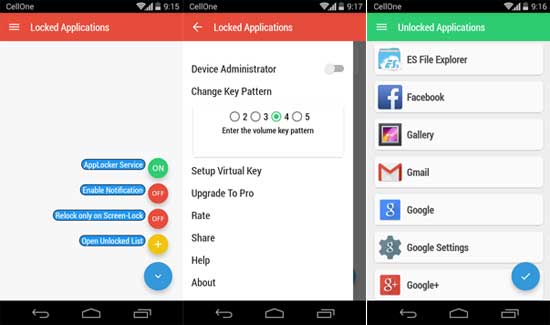
An interesting feature of this app is that, once you lock the app, the Oops! AppLock app then disappears from your Apps drawer. In this tutorial, we will show you how to find it and explain how to get started with this app to lock your personal apps with volume key combinations.
How to use Volume Key Combinations to Lock Apps
1. Install the Oops! AppLock app [Download Here] and launch it. You will present with a tutorial. It is important to go through all the steps, as it lets you know how to create various key combinations to lock apps. Tap the Finish button once finished.
2. It will open ‘K note’ app. Use the default key pattern (3 times volume up) to open the app’s main screen. First, toggle the ‘AppLocker service’ option at the top of the list. Also, enable the ‘Show Notification’ option, which will stop the app being closed by a third-party task killer app.
3. To add apps that you want to lock, tap ‘Open Unlocked List’ and you will see a list of apps. Just swipe left an app to lock it. You can choose as many as you like.
4. Now, to change the default key pattern, tap the menu button, select the ‘Change key pattern’ option, and select the number you want. You are prompted to re-enter the password you created.
The app has other useful features as well like virtual key pattern, custom or transparent background for locked apps, etc.



